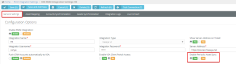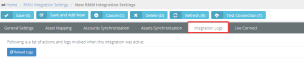Enabling periodic asset sync
Introduction
Asset information from VSA is synchronized to BMS daily with Periodic Asset Sync. BMS runs a scheduled nightly job to get the latest asset information from VSA. With nightly sync, asset information is updated from VSA to BMS. Any new asset or updates on the assets will be matched and pushed to the asset data in BMS. All imported assets from VSA can be reviewed on the Hardware Assets page in the Service Desk module.
Prerequisite
An active RMM integration between BMS and VSA.
Features
- Asset sync is based on database object assetid of the assets in VSA. BMS matches the data to the asset IDs and performs necessary actions.
- Actions performed on VSA will be actioned as below.
|
In VSA |
API Action |
In BMS |
|---|---|---|
|
Using Discovery a device is promoted to an Asset |
Create |
Matching asset is created |
|
Using Discovery an Agent is deployed to an Asset |
Update |
Matching asset data is updated to include agent details like live connect, login information, etc. |
|
Agent is installed using the Agent module |
Create |
Matching asset is created |
|
Asset is deleted |
Update |
Matched asset is marked inactive |
|
Agent is uninstalled. |
Update |
Matched asset is marked inactive |
|
Asset is demoted to a device |
Update |
Matched asset is marked inactive |
|
Asset/Agent data is updated |
Update |
Matched asset data is updated |
- Any update made to the VSA-matched Asset in BMS is always overwritten on the next sync.
- When you modify a matched asset in the UI, the asset will have reverted the changes. The asset will match to the data present in VSA on the next sync.
- When a matched asset is deleted in BMS but is still present in VSA, the asset is re-imported on the next sync.
- A manual import from the Assets Synchronization page allows 100 records per sync.
- The Sync all Assets button in the Assets Synchronization page can be used to bulk import from VSA.
- An individual asset can be synced in real-time by using the Sync button available on the asset under Service Desk > Assets Management > Hardware Assets.


Setup
- Navigate to Admin > Service Desk > RMM Integration Settings > General Settings.
- In the Enable Periodic Asset Sync section, select the Yes option.
Logs
When Sync All Assets and Periodic Asset sync occurs logs are generated. This can be reviewed under Admin > Service Desk > RMM Integration Settings > Integration Logs. The sync pushes RMM data and all the assets are updated.
Periodic Sync Schedules
Nightly sync happens after midnight based on the server your BMS tenant is on.
| US servers, bms.kaseya.com, and vorexlogin.com | EST hours |
| EMEA servers, bmsemea.kaseya.com | London hours |
| APAC servers, bmsapac.kaseya.com | Sydney hours |
Tips
If an asset is deleted from VSA and the record is not marked inactive in BMS, check VSA API Logs. VSA is responsible for deactivating an Asset when deleted. VSA should publish Deactivate API Call to BMS.