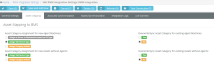BMS-VSA Integration: Choosing asset category mapping in RMM integration
Introduction
Asset Category mapping option allows you to decide what the asset category will be for the hardware asset when its synced from VSA. The assignment options are available for an asset with agent machine and assets without an agent.
Prerequisite
An active RMM integration between BMS and VSA.
Setup
Navigate to Admin > Service Desk > RMM Integration Settings > Asset Mapping.
Asset Category Mapping: Assignment
- Assign as Server or Workstation based on OS Type
- When this is selected, the category of the new BMS Asset will be the same as the "OS Type" of the VSA asset.
- If OS type contains the word "server" the category will be set to "server", If not it will be "workstation".
- Assign VSA Device Type
- When this is selected, the category of the new BMS Asset will be the same as the "Device Type" of the VSA asset.
- Assign Category default.
- When this is selected, the category of the new BMS Asset will be the default item that is defined in your BMS lists.
- Lists are found under Admin > My Company > Lists > Asset Hardware Category.
Overwrite/Sync Asset Category: Yes
- An asset category is modified in Service desk > assets.
- Upon the next sync, the category will be overwritten based on the setting specified for assignment.
Overwrite/Sync Asset Category: No
- An asset category is modified in Service Desk > Assets.
- The Category field will be the same as modified for the asset and will not be updated during the re-sync of the asset.
IMPORTANT The Mapping and Overwrite settings will be invalidated if the assets are synced over manually after the change was applied. The data will revert to what is set in the VSA.