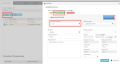BMS-VSA Integration: Bill by RMM agent
Bill by Agent allows you to charge your customers based on the number of assets being managed in your RMM. Costs will be prorated based on the asset count.
Prerequisites
- Active RMM Kaseya V2 integration.
- BMS Accounts must be linked with the Organization record of your RMM account.
- MFA should be disabled for the Integrator user.
Features
- BMS runs a nightly job on VSA to sync the asset counts and update the contracts accordingly.
- Billing units will be incremented and decremented based on agent/asset addition or deletion to associated RMM groups. Correspondingly a new pro-ration period will be created.
- Billing units are based on RMM Org/Groups/machines in VSA.
- Billing can be further filtered on your contracts based on your views present in RMM.
- Billing automation job will post whatever is available at the time of execution which includes the normal and pro-rated periods.
- Refer to this article to see an example of a Price to Asset billing job.
Billing and Proration
- Create or update your service item on a recurring service contract.
- Choose to Bill by RMM Agent Count.
- Choose the associated machine group for your account. Additional Machine View filter can be used if needed to further filter the agent count.
- Get the agent count by clicking Get Units Now.
- Units field will be auto-populated with the agents/assets matching with your RMM.
- These units can be billed in Billing Review/automation.
- Once units are posted and invoiced, Units can still be incremented or decremented for the posted month.
- Incremental or decremental amount will be added as new line items and will be updated for the following months.
- Units count will be updated if the agent/asset was moved to a different group or deleted in your RMM.
- Effective date during unit updates will be the date when the units are updated and proration will be calculated from.
- Prorated transactions in the contract are displayed when a change has happened in the Unit, with the effective date the change was detected.
- The system will also notify you when this has happened if the notifications in the contract are defined.
- To prevent proration errors, users cannot change the way units get derived after a service is saved. Recurring Services Contract > Services > Add/Edit Services > Automatically Derive Billing Units options will get disabled.