Setting up billable items date range and job schedule
Introduction
In BMS, there is the option to set up billing automation to automatically approve and bill recurring services from contracts or labor hours from tickets.
This article will be focusing on setting up the "Billable Items Date Range" and the "Job Schedule."
When creating a new billing automation job there are many aspects that can be customized to dial in the billing you want the job to produce. You can choose to run the job manually or you set a schedule to run it. Before setting up the schedule you will need to set up the "Billable Items Date Range", this range can be configured in a few ways and will change depending on the job schedule and options you choose.
Billable items date range
When setting up the range, there are a few differences in the options. If you choose any of the "Day of" or "Day After/Before" options the radio buttons will not be present as they do not apply.
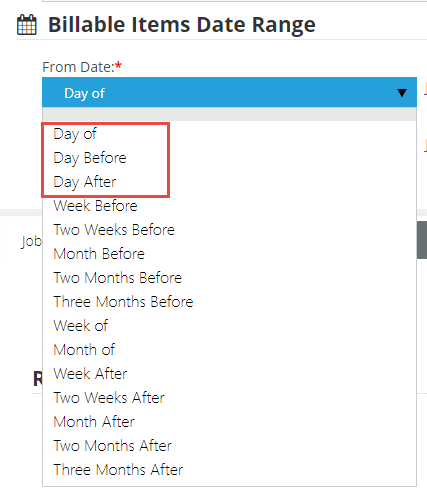
Any of the other options apart from the "Day" options will show the following format in the image below:

When looking at the image above we can see that the radio buttons apply to the "Job Schedule Date", which means that the setting on the job schedule will directly affect the radio buttons and vice versa.
You can use the radio buttons in whichever combination you'd like it does not matter, again the radio buttons will depend directly on the job schedule settings.
Start of the date interval
- When Job Schedule is set to weekly: This means that when the job runs it will go to Sunday of that week, no matter what day is set.
- When Job Scheduler is set to Monthly: It will go to the first of the month no matter what day is set on the Job schedule.
So when the job runs, it will use the day that the job ran, then either go to Sunday of that week or the 1st of the month. Then it will apply the "Billable Items Date Range"
End of the date interval
- When Job Schedule is set to weekly: This means that when the job runs it will go to Saturday of that week, no matter what day is set.
- When Job Scheduler is set to Monthly: It will go to the last day of the month no matter what day is set on the Job schedule.
Calendar days
- When Job Schedule is set to weekly: This means that when the job runs it will be 7 days
- When Job Scheduler is set to Monthly: This means that when the job runs it will be 30 days
Here is an example:
Below for the "Billable Items Date Range" we have set the "From Date" to the week before with the "Start of the week interval" option. Additionally, we have set the job schedule to occur monthly on the 15th of the month.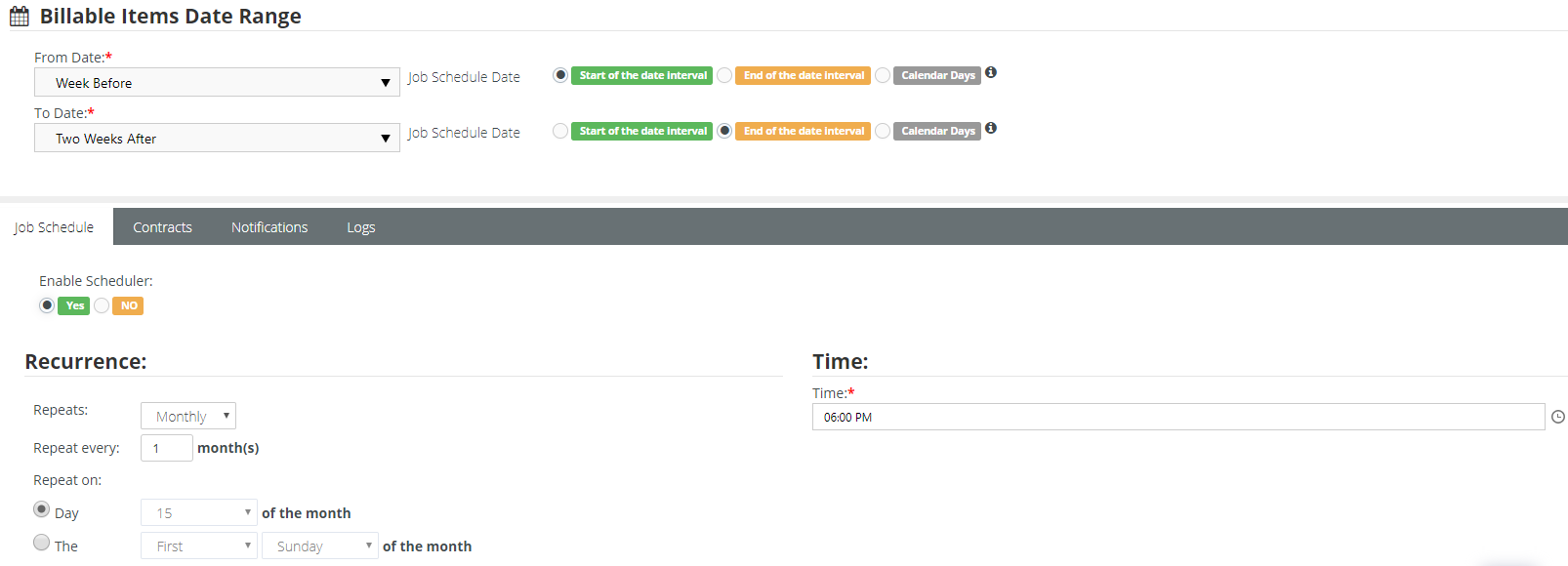
The job will grab all billable items from the week before the 15th starting on Sunday, then it will go two weeks into the future ending on a Saturday.
Additionally, you have to make sure that if you want this billing automation to work on contracts you need to head over to the contacts tab and add the contract you want or all, if not it will not work on contracts.
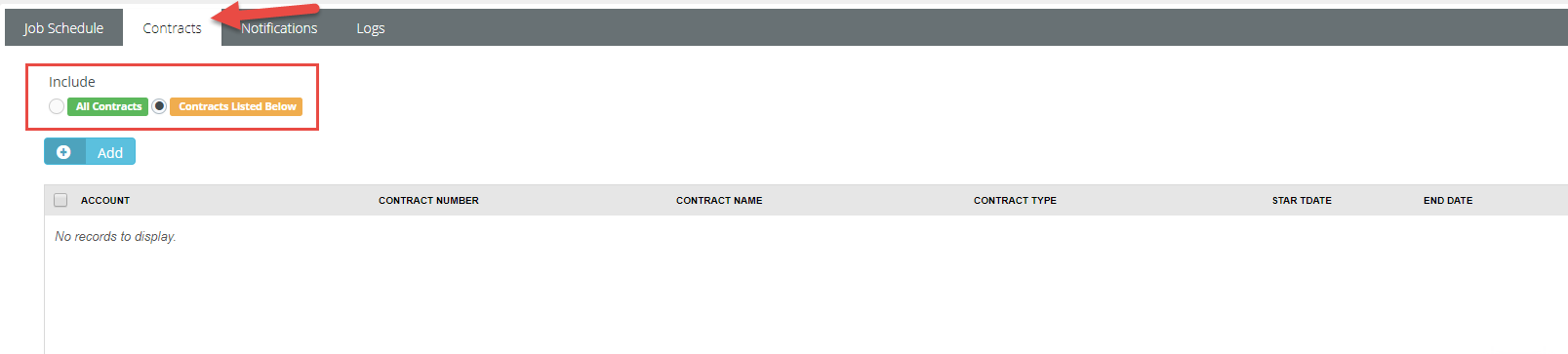
If you continue to have issues with the billing automation jobs, please feel free to contact support.



