Bundles
Introduction
CRM > Quotations > Bundles
An extension of the product bundles concept, a Quote Bundle is a container that holds multiple quotable items of any type, e.g., products, services, and T&M. This feature enables the MSP to easily create new quotes for common scenarios, like client site setups, frequent charges, and workstation configurations.
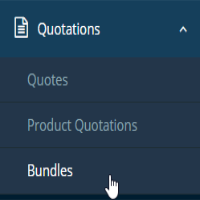
Tutorial
Setup
Creating Bundles
NOTE To enable you to quickly add quote bundles, the quote bundle is now located under the “Add Item” section in Quote Summary.
- Navigate to CRM > Quotations > Bundles.
-
-
On thebundle infopage, build your bundle by filling up the Bundle Info form.
-
Bundle #: An integer with no prefix, is disabled by default and auto-filled based on your Admin settings.
- Name: A text field, required and empty by default
- Created By: The user that created the bundle, displays the logged-in user name and disabled by default
- Created On: The date the bundle was created. This is a required field and filled by the current date with the correct format of the logged-in user set on the location page
- Last Used: The date that the bundle was last added to any quote, this is disabled by default
- Description: A multi-line text field, with rich text.
- Tags: Add tags to your Bundles, this helps you with labeling/groping them. This is only a UI field.
-
- Fill the required fields and click on Save
- A new section to add Line items will be available, Add Line items to the bundle.
- When adding line items, for T&M items you can only have one item per role.
Working with Bundles
You can create new Bundles and add them to quotations or create Bundles from existing quotations.
- Open a quote that has line items
- Choose one or more line items
- Click on "Create Bundle", Fill in a name and Save.
Pull an existing bundle into a quote
- Create new bundles with line items.
- Open an existing quote or create a new quote
- Click on the Action button > "Add Bundle(s) To Quote"
- Search and select your bundle from the list
- Only unarchived bundles will be listed here
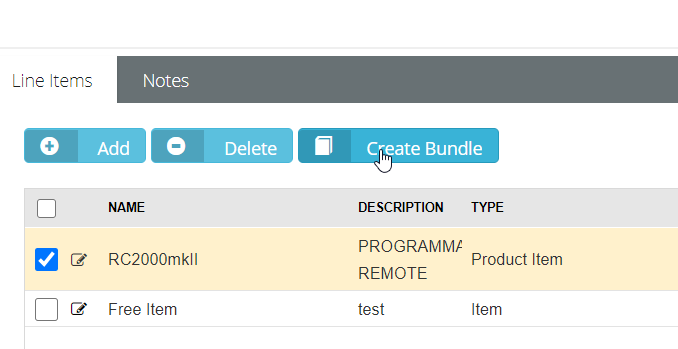
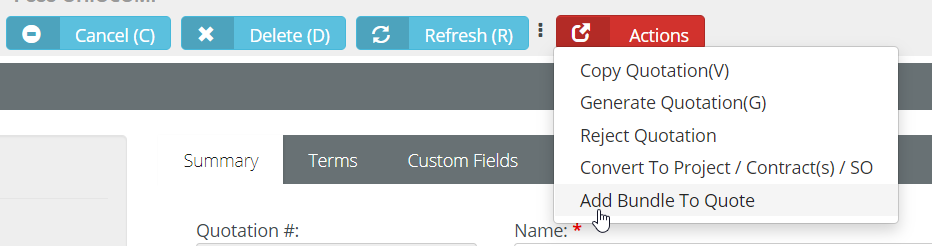
Access to Bundles
Use Roles to provide access to Bundles for your non-admin users in PSA.
- Navigate to Admin > Security > Role
- Create a new role or modify your existing role
- Choose the CRM drop-down and provide the access you wish
- View access: Can only see existing Bundles in view mode, cannot modify or edit any bundles
- Modify access: Can create, edit, add bundles to a quotation.
- If none of the boxes for bundles are checked, the Bundles button will not be displayed when the user logs in.
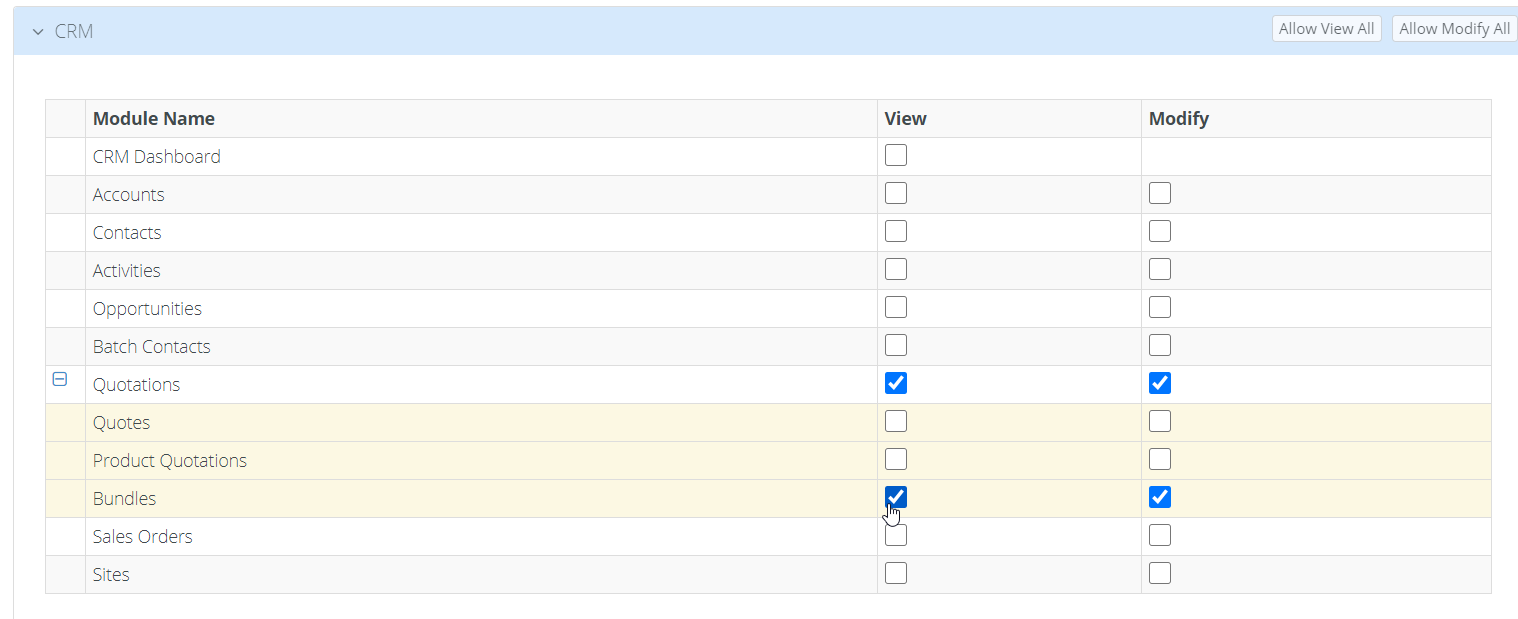
The security permission affects only the Bundle page and not the quotations as a whole.
Admin Dependencies
- Navigate to Admin > Company Settings > My Company > CRM
- Bundle Number Prefix
- Bundle Starting Number


Demo: Bundle
Related Topics
- Working with quotes
- Working with unit costs on quotes
- Etilize integration
- Tech Data integration
- Ingram Micro integration



