BMS Integration Issue: Collecting SAML logs for IDP
Question
How do I collect SAML logs for IDP-PSA integration issues?
Answer
For troubleshooting IDP-PSA integration, SAML logs are required. The below mentioned steps describe how to collect SAML logs.
- Go to Google Chrome browser and type in SAML DevTools extension. The browser shows a list of results.
- Click the first one and add the extension to Chrome browser. For more information, see Installing SAML Developer Tool for Chrome.
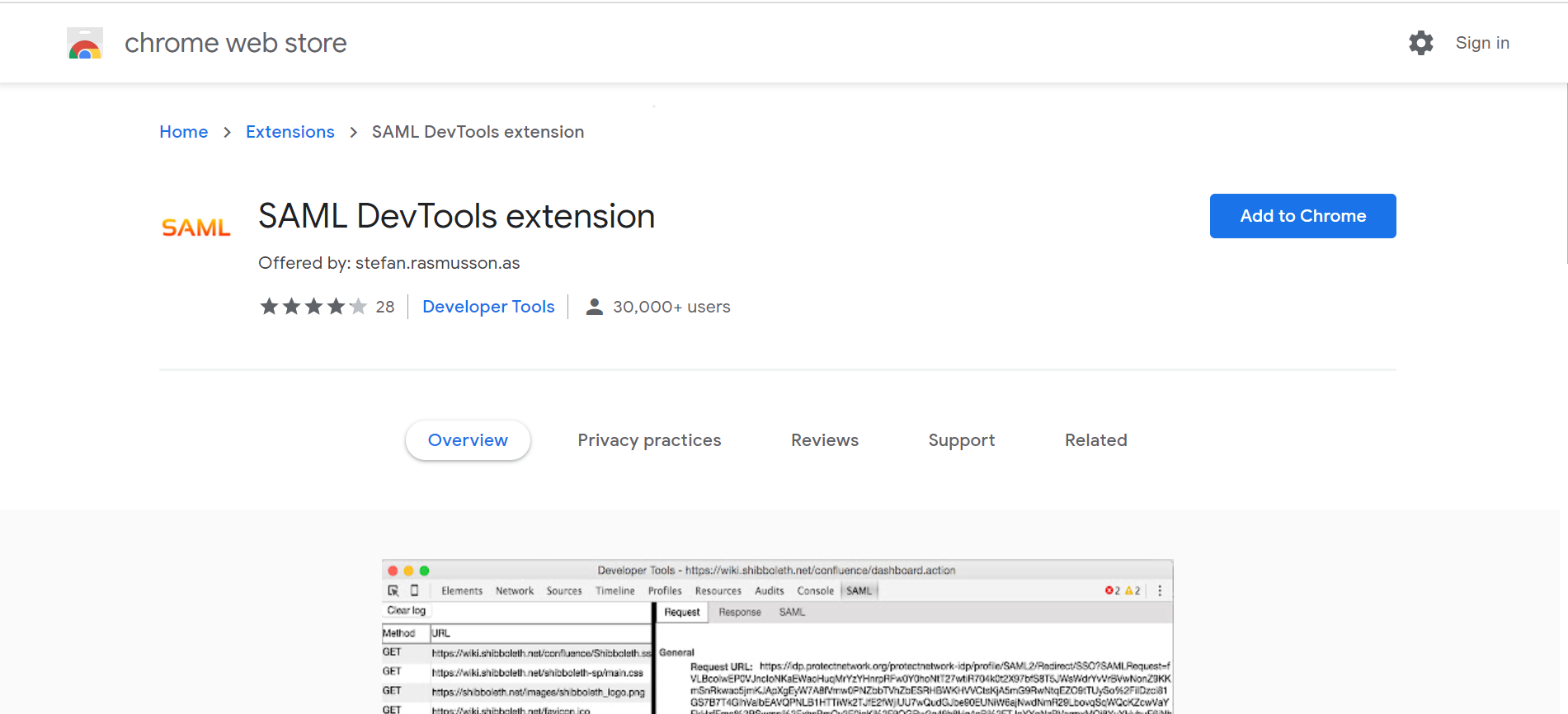
- Go to your BMS tenant.
- Press F12 (or fn + F12 if you are using a laptop) on your keyboard or right-click to open SAMLDeveloper Tool for Chrome. A panel opens towards the bottom of the page.
- In the panel, go to the last tab called SAML.
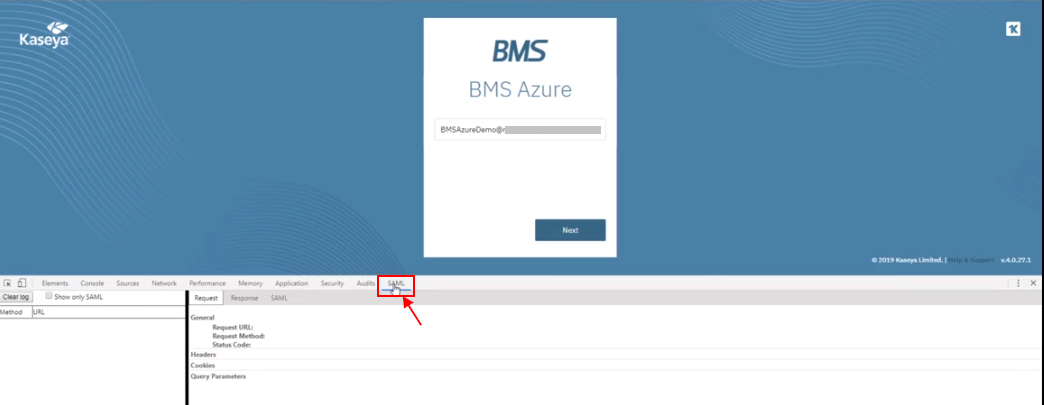
- On the left top of the panel, click to select the checkbox Show only SAML.
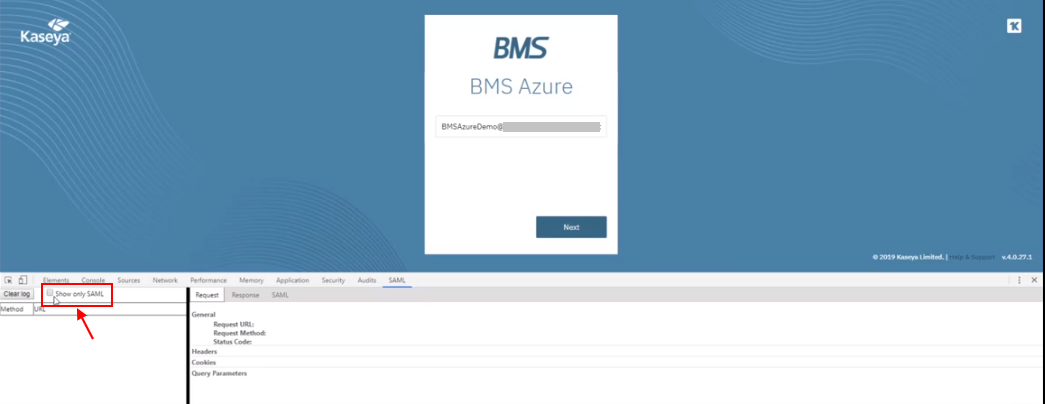
- Click Next on the BMS application. You will be taken to your identity provider page.
- Select the account and sign in. The page will authenticate and take you back to your BMS tenant.
- In the bottom panel, on the left side where two rows are highlighted in green, click the URL.
- For example, https://bms.kaseya.com/SAML/Connect.aspx.
- Click the tab called SAML on the right part of the panel and you will see the code as SAML response.
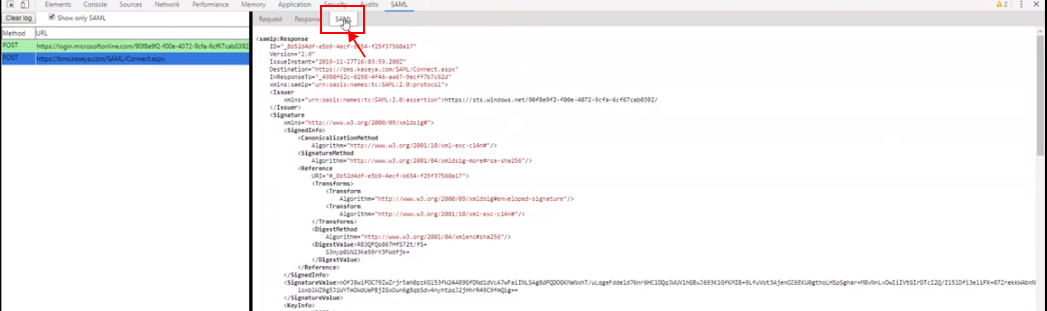
- Copy the entire response, save it in a notepad and attach it to the ticket.



