Workflow automation - using hashtags
This guide helps you set up a workflow for emails or notes containing any word after a hashtag. All the examples in this series are customizable to your needs. To learn about all the features in the workflow tab refer to this guide.
Prerequisite
Admin permission to create workflows in BMS.
Setup
- Navigate to Admin > Business Process > Workflow > New.
- Create a new workflow using this guide and save it.
Triggers
- Set up a trigger for this action. Refer to the workflow guide to understand more about action owners.
- For this guide, we will assume that an email with #serverdown in the body is sent to your parser for an existing ticket.
- This is considered as a new note added by Client
- The corresponding field is Activity Details.
- Activity Added By : Clients/Anyone
Conditions
- In the conditions tab, for Activity Details
- The content of the email or the manually added note in the UI will trigger this workflow.
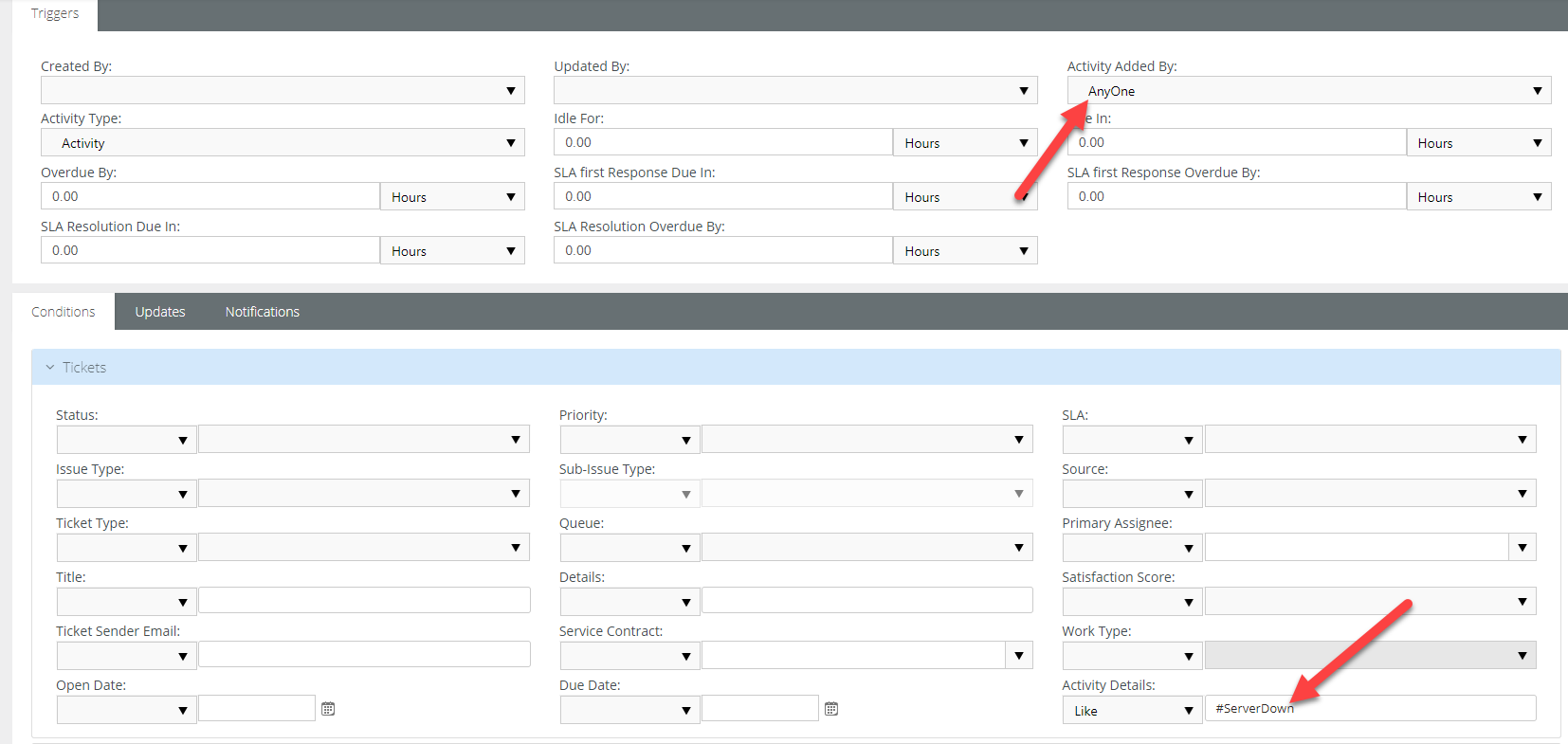
Usage
- For our example, if the email coming into the parser has #serverdown in its body with message-id or ticket number in the subject line to add a note to the correct ticket. or both in the subject line this workflow will be triggered.
- Refer to this guide to learn more about message threading.
- This workflow can be used on internal notes as well.
- Use different keywords to meet any specific needs.
- You can change the triggers or add multiple ticket or account conditions as you please
- Notification or updates can be set according to your needs.



