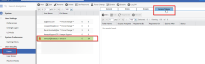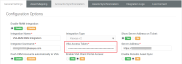Using VSA access token
Introduction
Access tokens are introduced in VSA to replace the basic password authentication for API connections. Password Authentication is deprecated and will be removed from VSA shortly. Refer to the VSA Rest API guide for more details. To support this change BMS has implemented access tokens in the RMM setup page.
Setup
Setup Access Token in VSA
Token Authentication in VSA
- In VSA, Navigate to System > User Security > Users > User > Access Tokens
NOTE Make sure you choose the user who is integrated with BMS and not the user who is logged into VSA.
- Click New and create a token for your account.
- In the Scopes Assigned section, from the two options at the bottom, click to select REST API (Read, Write).
Data Warehouse API: This option will let you execute API calls to data warehouses endpoints using the generated token. This is not applicable to BMS-VSA integration.
REST API: This option will let you have access to the REST APIs using the generated token.IMPORTANT Do not select either the first option (Data Warehouse API) or both the options together. If you select either one of these two in this order, the integration will fail and an error message to that effect will be displayed in BMS.

- Click Save.
- Copy the generated token.
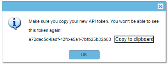
- The expiration period is the parameter that the user sets during token creation.
- Access to data is controlled by the scope assigned to this user.