Mapping accounts, classes, and invoices
Introduction
Classes are used to financially categorize your transactions. Classes created in your BMS can be auto-set to map to your CRM accounts so that when an invoice is generated for that account the classes are auto-selected for the invoice and its line items. Invoices can be searched using the class name in Finance > Invoices. These classes enable you to track account balances by department, business office or location, separate properties, or by any other meaningful breakdown of your business.
Setup
Create the class list in BMS
The Class List page maintains a multi-level list of class names. Classes provide an alternate way of classifying income and expenses from the chart of accounts. For example, you could classify income and expenses by department, location, property, project, or event. Once created and assigned to transactions, you can filter reports by class.
- Select the Admin > Finance > Class Lists page.
- Click New.
- Enter the following fields.
- Class Name
- Status - Active or InActive
- Add Parent Class - If Yes, select a Parent Class from the drop-down list.
- Click Save again.
Map class list to CRM accounts.
Select classes in Accounts for automation of adding class to invoices.
- Navigate to CRM > Accounts
- Create new or modify an existing account
- A drop-down field called Class will list all the active classes in your PSA
- Choose a class and map it to this account
- When an invoice is generated for this account
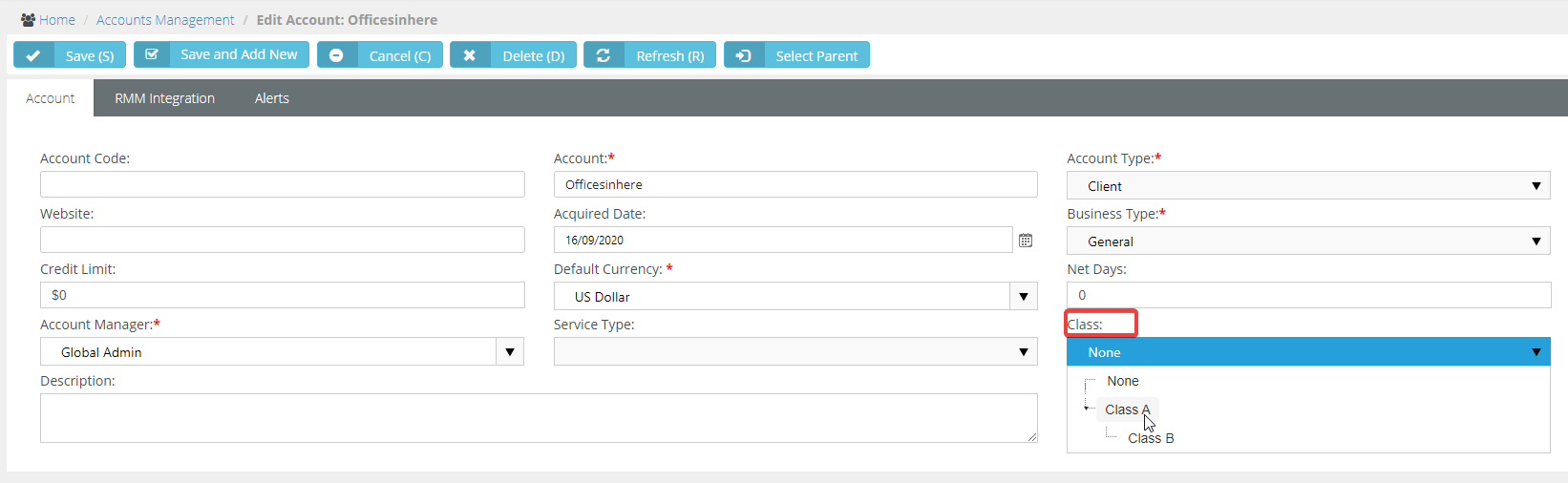
Enable classes in invoices
- Navigate to Admin > My Company > Company Settings > Invoice
- Use Classes
- This will show the drop-down to choose or automate classes for Invoices.
- Classes can be different for any particular line items you choose to change.
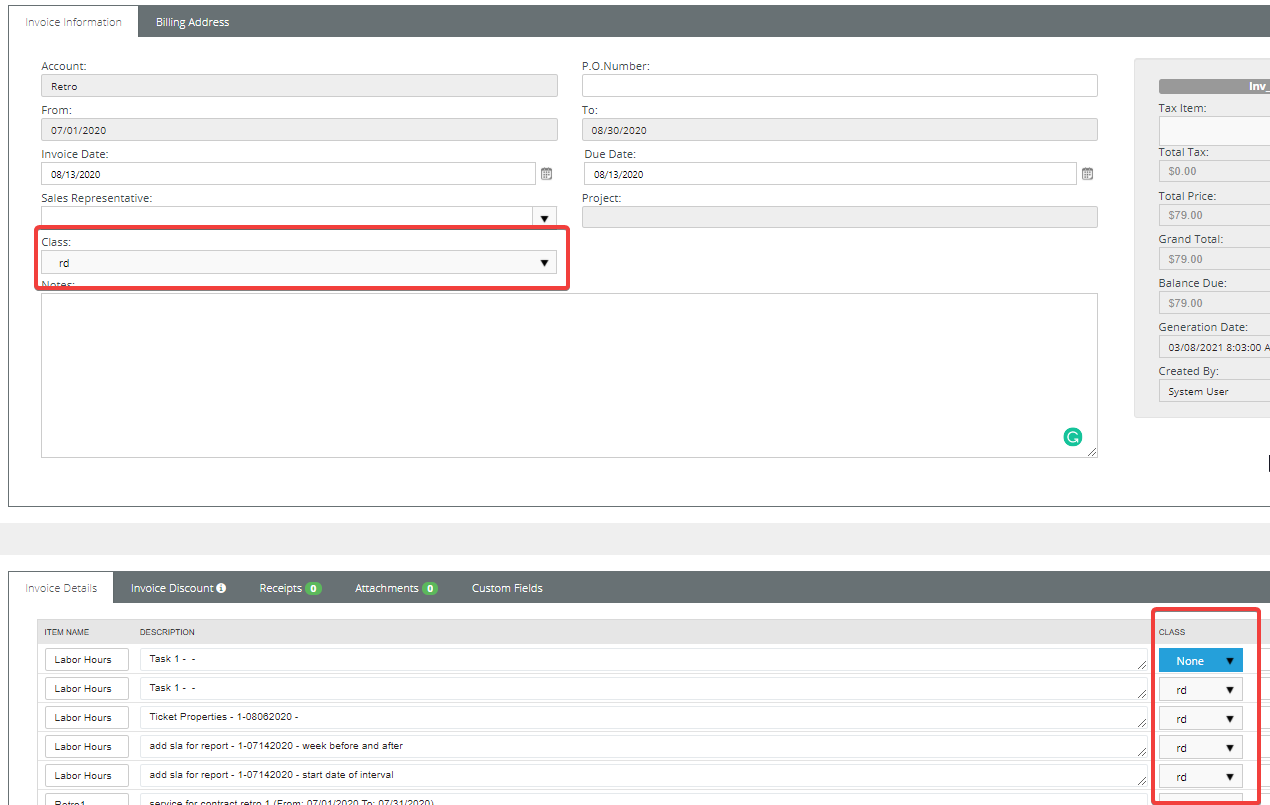
Using Classes filter in Billing Automation
- Navigate to Finance > Billing automation > Create or Edit a Billing job.
- Choose Account Class
- This will show the drop-down to select a filter based on your previously defined Account classes.
- The default value here will always be None.
- Any child classes with their parent classes will display in the field separated by ","
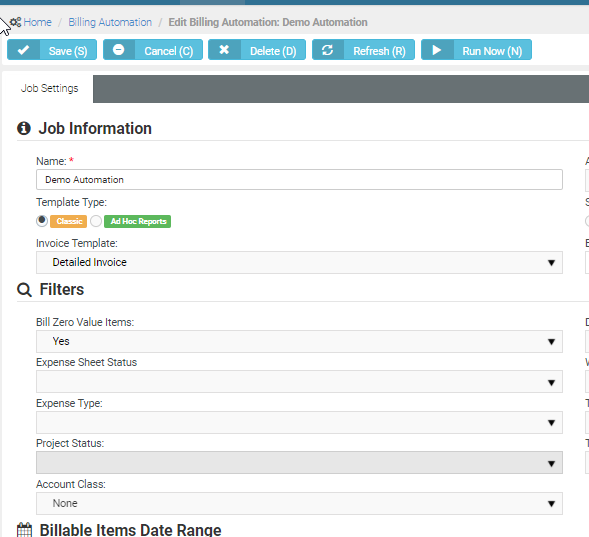
Using API
APIs for accounts have been updated to use classes. Accounts support POST, GET, PUT to add the Class field. You can update, create classes using APIs.
- https://server_name/api/crm/accounts has ClassId and Classname
- https://server_name/api/finance/classes will return the class details for all the classes
- Refer to this section for guides on API.



