Batch generation of invoices
Introduction
With the v5.27.0 release, a new feature called batch generation of invoices has been introduced. A new button labeled Generate Invoices performs this function. This topic article enumerates the steps involved in preparation of batch generation of invoices.
Steps
-
Go to Finance > Invoices. The Invoices listing page opens.
-
Click More. The More button features Batch Send and Batch Generate PDF as dropdown options. Click Batch Generate PDF. The Batch Generate Invoices dialog box opens. The dialog box shows all invoices with New status. A list of 20 invoices per page with New status will be displayed.
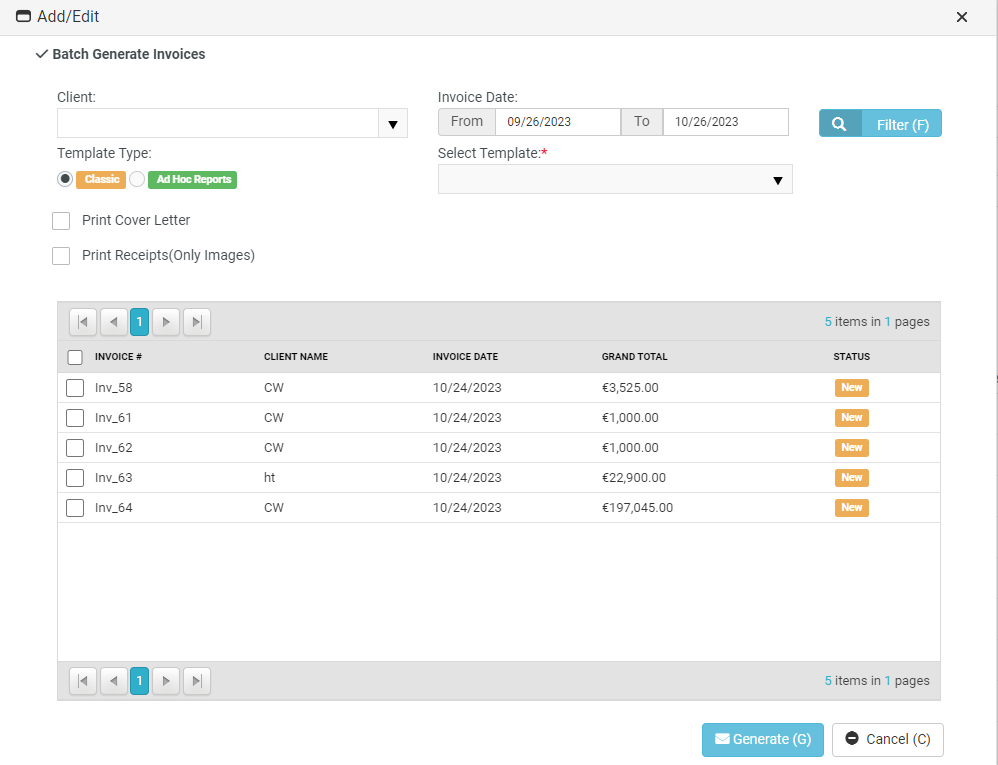
-
Client: Select the appropriate client from the dropdown.
-
Invoice Date: Select From and To dates.
-
Template Type: Select either Classic or Ad Hoc Reports from the dropdown.
-
Select Template: Select the appropriate template from the dropdown.
-
Print Cover Letter: Check this checkbox if you want to print a cover letter.
-
Print Receipts (Only Images): Check this checkbox if you want to print only receipts.
-
In the grid below, select the checkboxes of the invoices that you want to generate.
-
Click Generate. The dialog box closes and BMS will start processing the invoices. A message to this effect is displayed by BMS on top of the page. After the processing is over, the Log button shows.

-
Click the Log button. A dialog box opens and shows the related logs. The invoices which were generated will now be in Ready to Send status.



