Service Types
Introduction
Path: Admin > CRM > Service Types
A service type is a category that defines and classifies CRM accounts. Service types are subsequently assigned to scopes. A scope determines which users have access to which tickets, based on security types assigned to the scope and the CRM account assigned to the ticket. The Service Types page maintains a list of service types. Once you create a service type with this page, it will appear under CRM > Accounts > New > Service Type dropdown. You can see existing service types in the Service Types page. This page is also called Service Types listing page.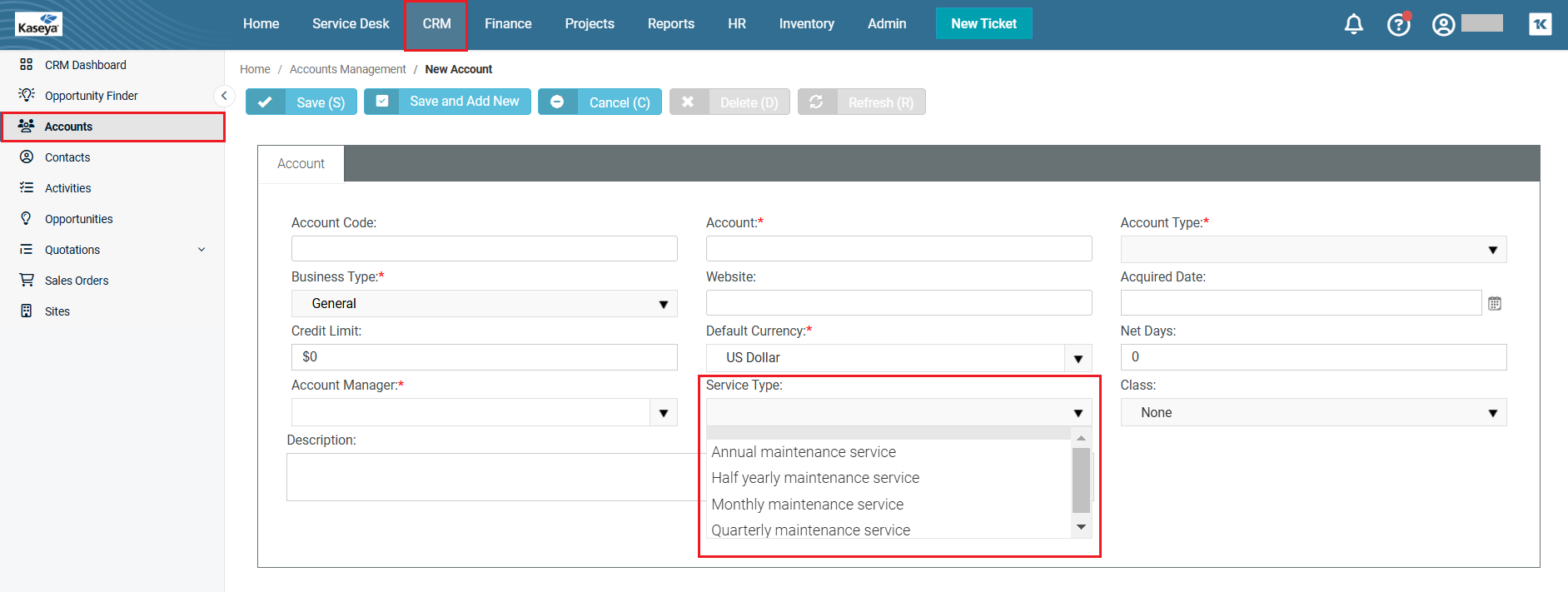
Searching for a service type
You can search for a service type using one or more of the following search criteria:
-
Name
-
Active
-
Navigate to Admin > CRM > Service Types. The Service Types page opens.
-
Name: Enter the name of the service type that you wish to search for.
-
Active: Select the Check All to select all available service types or select either No or Yes depending on your choice.
-
Click Search. The search results will be displayed. To clear the search results, click Clear Search.
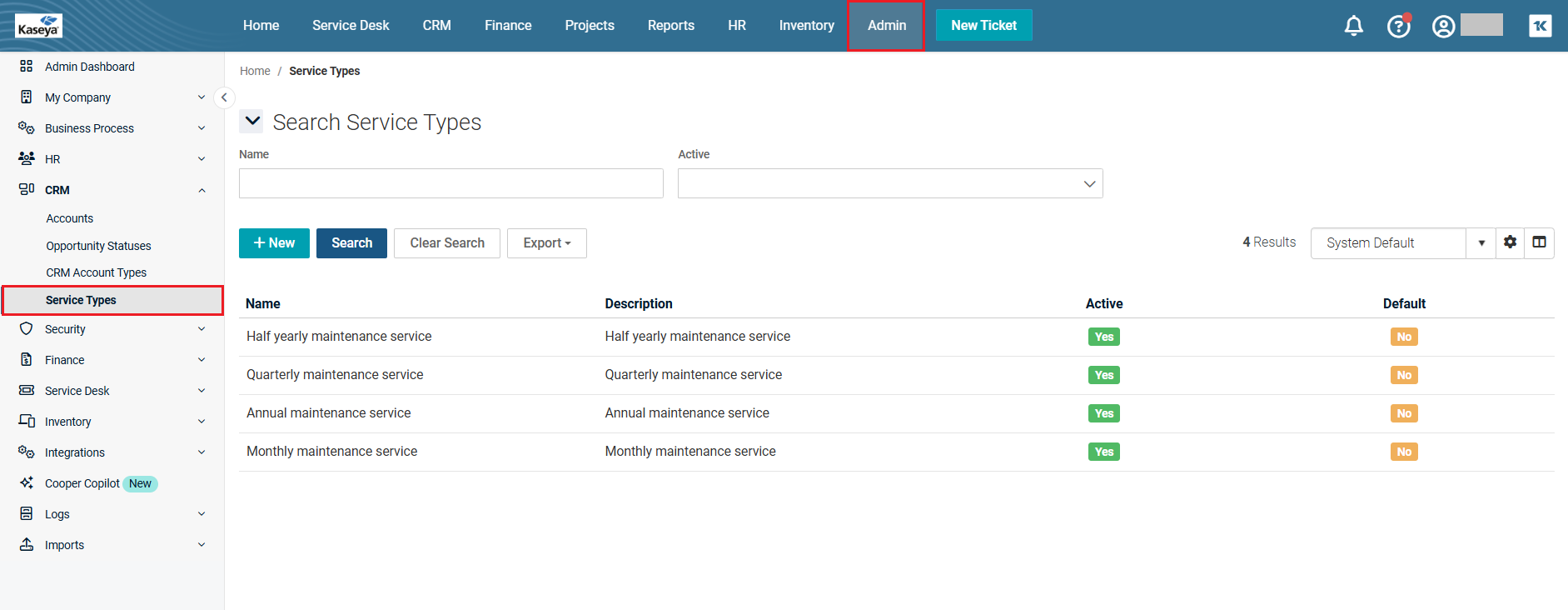
Creating a service type
-
Navigate to Admin > CRM > Service Types. The Service Types page opens.
-
Click New. The New Service Types page opens.
-
Name: Enter an appropriate name for the service type.
-
Description: Enter a brief description.
-
Active: By default, Yes is selected. If you want to make the service type inactive at the moment, select No.
-
Default: By default, No is selected. If you want to make the service type the default service type, select Yes.
-
Click Save. The service type is saved. To add another service type right after this, click Save and Add New. To cancel everything that you have entered and/or selected so far, click Cancel. Clicking Cancel will take you to the Service Type listing page. To refresh the page, click Refresh on the top. The Refresh and Delete buttons will become active only after you save the service type.
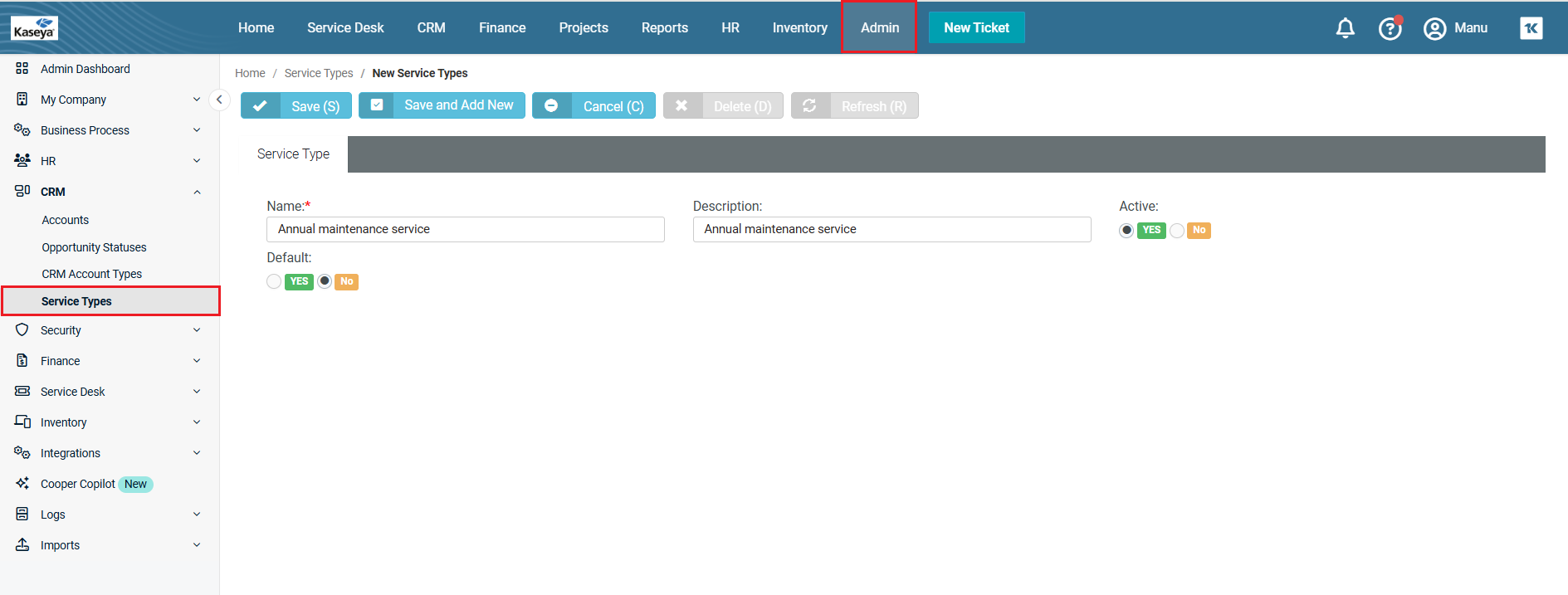
Editing a service type
-
Navigate to Admin > CRM > Service Types. The Service Types page opens.
-
Click the service type that you want to edit. The Service Types page opens in edit mode.
-
Make changes wherever you want.
-
Click Save. To add another service type right after this, click Save and Add New. To cancel everything that you have entered and/or selected so far, click Cancel. Clicking Cancel will take you to the Service Type listing page. To refresh the page, click Refresh on the top.
Deleting a service type
-
Navigate to Admin > CRM > Service Types. The Service Types page opens.
-
Click the service type that you want to delete. The Service Types page opens in edit mode.
-
Click Delete on the top. BMS asks for confirmation.
-
Click Yes. The service type is deleted.
Saving a customized view
The grid that you see beyond the search area shows the default view; however, you can customize a view and save it. You can then click the saved view and the grid will show the customized view with selected columns.
-
Navigate to Admin > CRM > Service Types. The Service Types page opens.
-
Click the Column Chooser (open book) icon which is next to the settings icon. The Column Chooser window opens.
-
By default, all columns under the Available Columns section can be moved to the Displayed Columns section. If you want to move the Available Columns one by one to the Displayed Columns, click the single right arrow or just slide them to the right. If you want to move all Available Columns to the Displayed Columns at once, click the right double arrow. You can click the left arrows and move the columns vice versa as well.
-
Click Save. The rearranged columns will now appear in the grid.
-
Click the sprocket (settings) icon and then click Save As.
-
Enter a name for your customized view.
-
Public: Click Yes or No according to your choice. If you select Yes, the view will be made public. If you select No, the view will be made private.
-
Default: Click Yes or No according to your choice. If you select Yes, the view will be made the default view. If you select No, the view will not be made the default view.
-
Click Save. You will now see that the name of the view has been added to the Views dropdown.
Sharing a customized view
You can share your custom view with others. Once you create a custom view, other options will appear as dropdown in the settings icon.
-
Navigate to Admin > CRM > Service Types. The Service Types page opens.
-
Select the view from the view dropdown.
-
Click Share. The Share View window opens. You will see two tabs - Queues and Employees. The Queues tab is open by default. You can use one of the tabs or both the tabs.
-
Queue: Select a queue from the dropdown and click Add. The queue is added to the list below.
-
Click to select the relevant checkboxes.
-
Click Save.
-
If you wish to share the view with certain employees, go to the Employee tab.
-
Employee: Enter the first few letters of the employee. The employee name appears.
-
Click to select the relevant checkboxes.
-
Click Save. The customized view is shared with the selected employee. To cancel everything that you have entered and/or selected so far, click Cancel. Clicking Cancel will take you to the Service Types listing page.
Exporting the grid
You can export the grid as an Excel file. The grid might contain several pages in some cases depending on the number of service types that you have created. You can export the current page or all the pages together as an Excel file.
-
Navigate to Admin > CRM > Service Types. The Service Types page opens.
-
Click Export > Current Page or All Pages.
-
In the Save As window, enter an appropriate file name.
-
Click Save. You will see a downloaded Excel file at the top right corner of your browser. This file contains tabular data from the grid.



