Setting up custom SMTP with Gmail as outbound email in BMS
Introduction
BMS allows you to set up your Google account as your email sender. Follow the steps below to configure Gmail as your outbound email.
Steps
- Navigate to Admin > My Company > Outbound Email.
- Use Custom SMTP Settings: Select Yes.
- Enter you configuration details in the form.
- Business email: Enter the email address of your account which will be the sender of the notifications.
- Business email display name: Enter the name to be shown in the From part of your outgoing message.
- SMTP Configuration settings :
- Hostname: smtp.gmail.com
- Port: 587
- Username: <your Gmail address>
- Password: <your Gmail password> or <app specific password>
- Security Protocol: SSL
- Click Test Connection & Save.
TIP Allow the account to be accessed by a third party in Google.
Depending on your Google administrator settings, you will have to turn on Less secure app access to allow the email account to be accessed by BMS. You will receive a client not authenticated error message in BMS if the authentication fails.
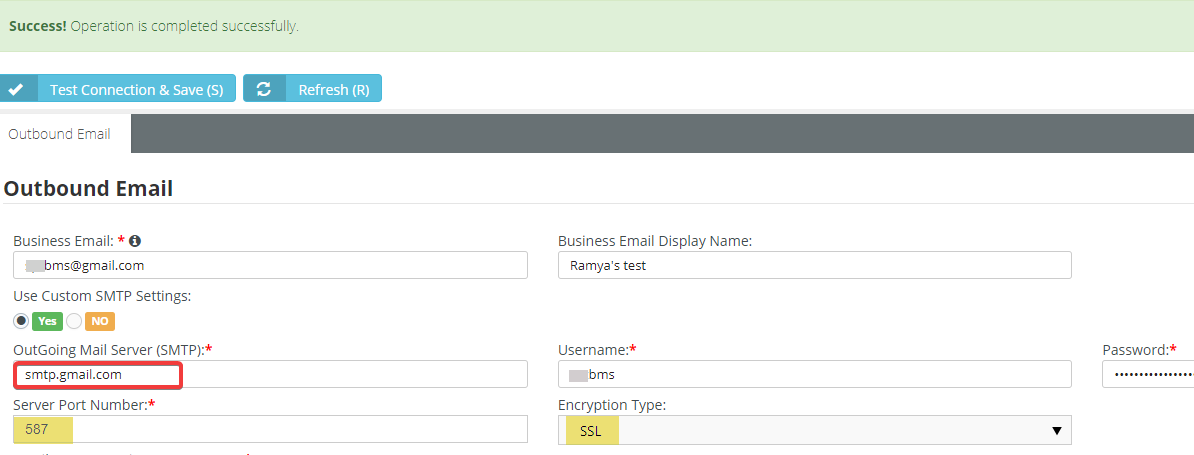
Outbound email example :




