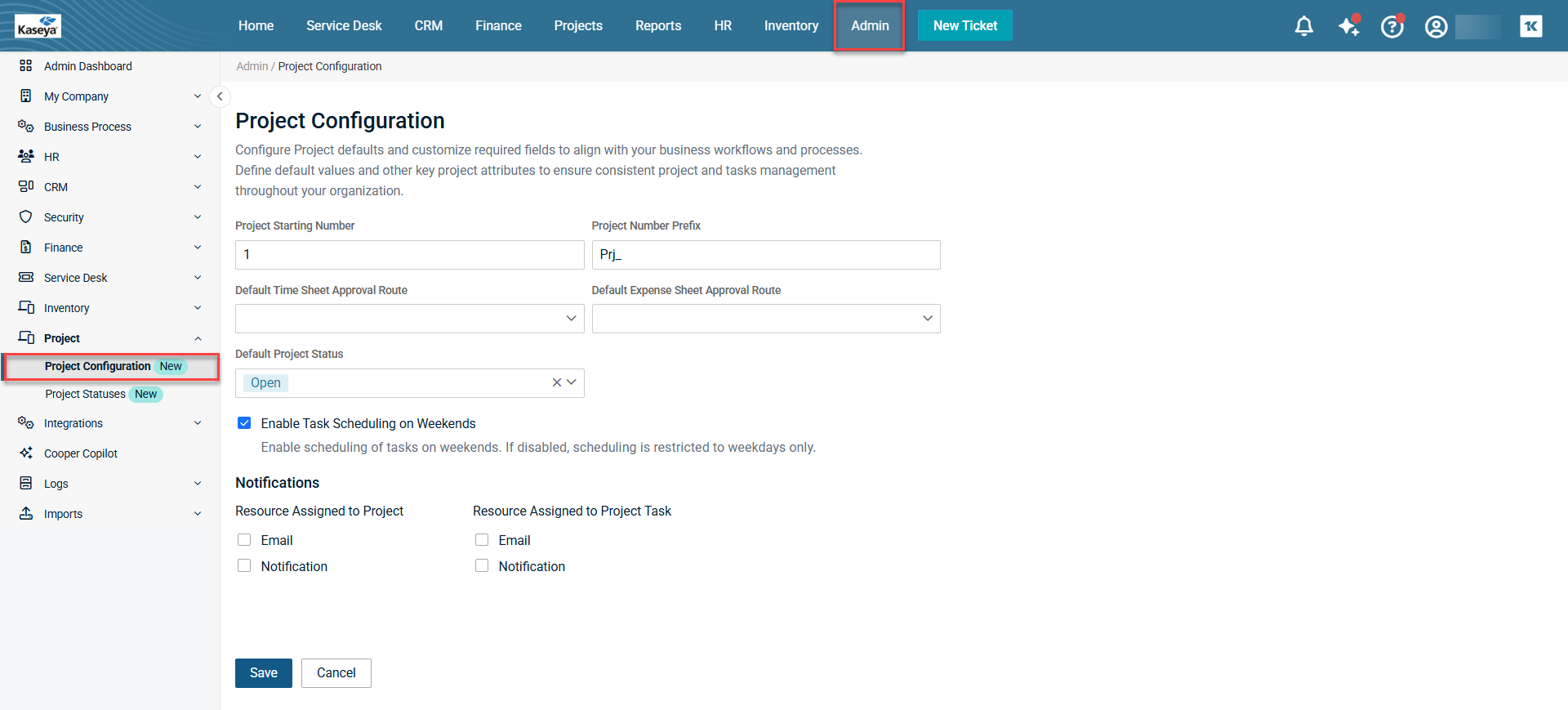Project Configuration
Security and navigation
PERMISSIONS Admin and Project Manager
NAVIGATION Admin > Project > Project Configuration
Introduction
The Project Configuration page allows you to configure settings (such as defaults and customization of required fields) for your Projects module. Previously, these settings were found under Admin > My Company > Company Settings > Projects. We now have a dedicated Project Configuration page exclusively for configuring settings separately under Admin. (See the navigation path above.) These settings influence the behavior and characteristics of a project.
Configurations
-
Project Starting Number: Enter a number of your choice. You cannot enter any letter of the alphabet. This specifies the default starting number for new projects. By default, you will see number 1.
-
Project Number Prefix: Enter any alphanumeric character(s) of your choice. This specifies the default prefix for new projects. By default, you will see the value Prj_.
-
Default Time Sheet Approval Route: Select the appropriate time sheet approval route from the drop-down menu. To create a time sheet approval route, navigate to Admin > Business Process > Approval Routes. For more information, see Setting up time sheet approval route.
-
Default Expense Sheet Approval Route: Select the appropriate expense sheet approval route from the drop-down menu. To create an expense sheet approval route, navigate to Admin > Business Process > Approval Routes.
NOTE The process to create an expense sheet approval route is the same as in the case of creating a time sheet approval route. The Approval Routes page is a central hub to create approval routes of any category. They would then appear in fields such as these.
-
Default Project Status: Select the appropriate default project status from the drop-down menu. This will set all new projects with this status by default. To create a project status, navigate to Admin > Project > Project Status. For more information, see Project Statuses.
-
Enable Task Scheduling on Weekends: By default, this is selected. Leave it selected if you want scheduling of tasks to occur on weekends. If you clear this check box, task scheduling will be restricted to weekdays only.
Notifications
Resource Assigned to Project
-
Email: Check this box if you want the project manager or lead engineer assigned to a project to receive email notifications.
-
Notification: Check this box if you want the project manager or lead engineer assigned to a project to receive in-app notifications.
Resource Assigned to Project Task
-
Email: Select this checkbox if you want the resource assigned to a project task to receive email notifications.
-
Notification: Select this checkbox if you want the resource assigned to a project task to receive in-app notifications.