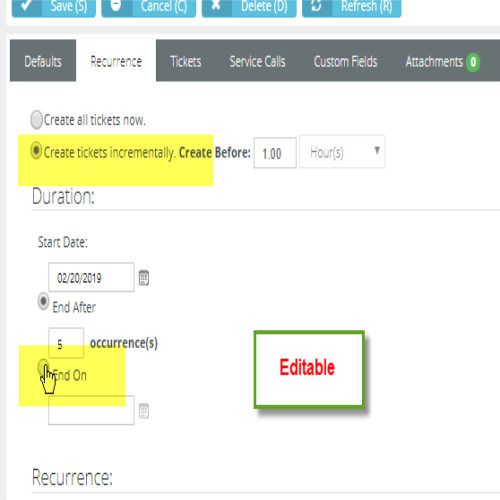Recurring master tickets
Introduction
Recurring Master ticket in the service desk module facilitates the creation and scheduling of your regular and reoccurring tasks in the form of tickets. The Recurring Master Tickets page creates a series of "child" tickets for a recurring support issue.
For example, a maintenance service call might be required on a recurring basis for a hardware asset.
- You can create a series of service calls, with each service call linked to its own child ticket.
- You can link a recurring master ticket to a contract. When you do, each child ticket will be linked to that contract.
- Once the recurring master ticket is saved the first time, defaults on the Defaults tab cannot be changed.
- You can select any created child ticket from the Tickets tab of the recurring master ticket.
- You can create additional child tickets by extending the recurring time period on the Recurrence tab. This is the only recurrence setting you can change.
- The due date is the date that a recurring master ticket uses for when the ticket is due and is a date that you can manually update and use for anything. It is not a date that is part of the updates in workflow. Due date cannot be set for the default tickets in the system.
Creating New Recurring Master Tickets
- Select the Service Desk > Recurring Master Tickets page.
- Click New.
- Fill the form in the Defaults tab.
- Select the Recurrence tab. Specify how many tickets to create in the series and the interval between them.
- Duration
- Start Date
- End After <N> occurrences
- End On
- Recurrence -A recurrence can only be modified if it's incremental.
- Repeats - Daily, Weekly, Monthly, Yearly
- Repeats - <periods>
- Repeats every - <N> <periods>
for weekly Repeat on
- Sun, Mon, Tue, Wed, Thu, Fri, Sat
for monthly Repeat on
- Day <N> of the month
- The <N> <weekday> of the month
for yearly Repeat on
- Every <calendar_month> <day_of_month>
- The <N> <weekday> of <calendar_month>
- Duration
- Select the Service Calls tab. Optionally create service calls, one for each ticket in the series.
- Create service calls - Yes or No
- Start Time
- End Time
- Description
- Click the Custom Fields tab.
- Enter values in the custom fields, as appropriate for this record.
- Custom fields for the TicketRecurringMaster module are maintained using the Admin > My Company > Custom Fields page.
- Click Save.
- Click the new Tickets tab added to the recurring master ticket.
- A series of child tickets are listed.
- Click each ticket to view or work that individual ticket.
- If service calls were created for each ticket, click the Service Calls & To-Dos tab inside the individual ticket to see it listed.
- If a service contract was added to the recurring master ticket, each individual ticket is linked to this same contract.
FAQs
- Why do I get an error 500 when deleting a master ticket?
- Error 500 is seen if the children tickets to this master ticket have billed time entries on them and could not be deleted.
- Why is the option to change the status from NEW greyed out on the master ticket?
- Any status change to master will affect the child tickets, so this setting is locked. This is seen only if the recurrence was set to Create all tickets now.
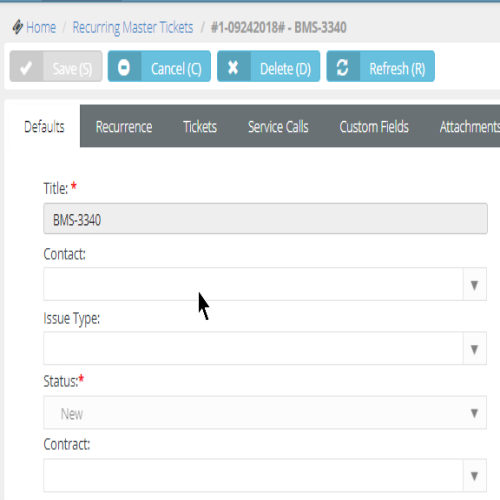
- Any status change to master will affect the child tickets, so this setting is locked. This is seen only if the recurrence was set to Create all tickets now.
- How is Create Before X days calculated when creating child tickets?
- Tickets will be created on future dates of the number of days defined in the recurrence settings.
- Example: If the number of days is 1 and repeat is weekly once, and the repeat day is a Friday the next ticket will be created on the next Thursday.
- Tickets will be created on future dates of the number of days defined in the recurrence settings.
- How to incrementally create recurring tickets?
- Recurring Master Tickets can be created incrementally as opposed to all at once.
- A recurrence can only be modified if it's incremental. Incremental only can be edited anytime.