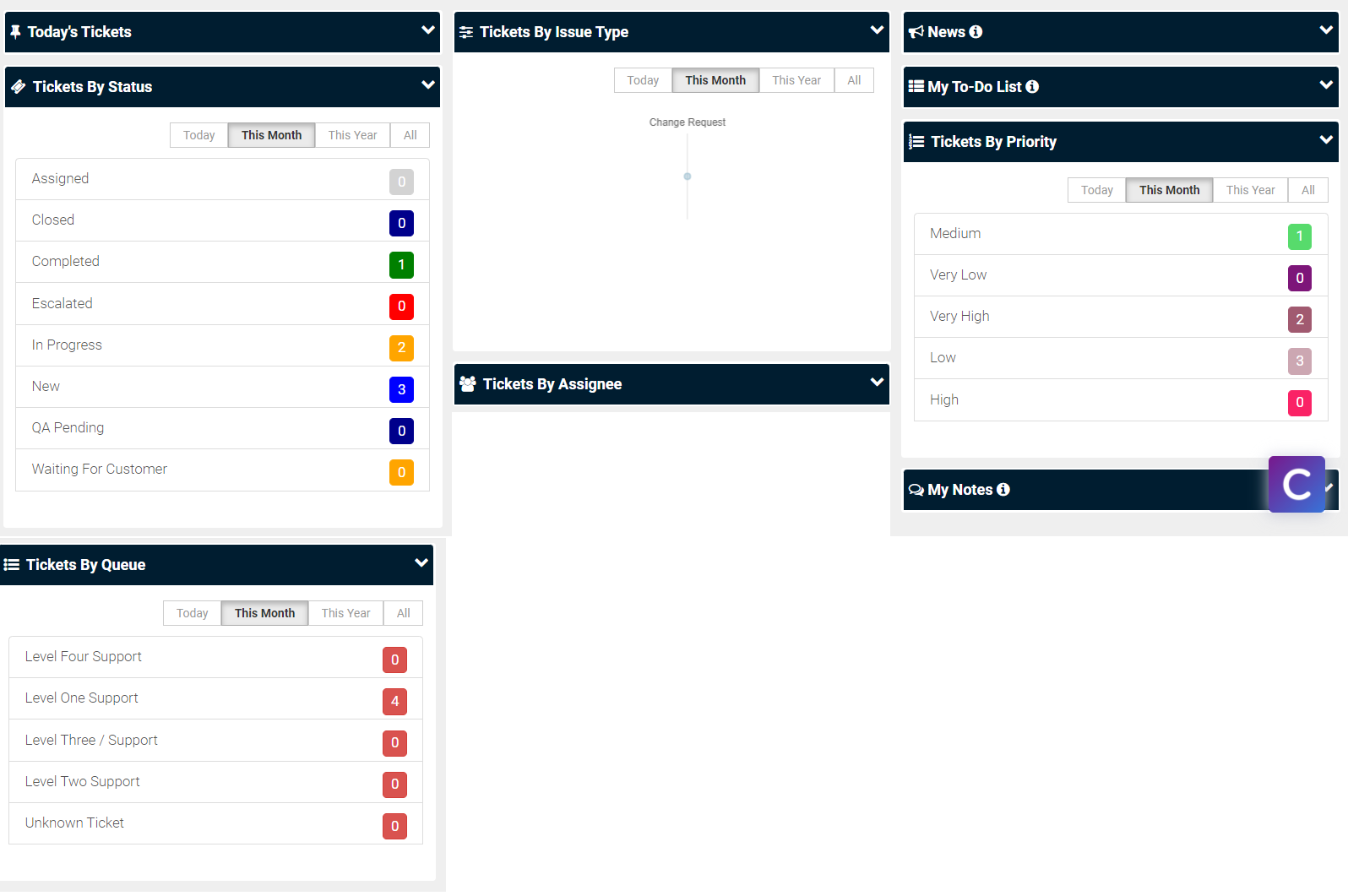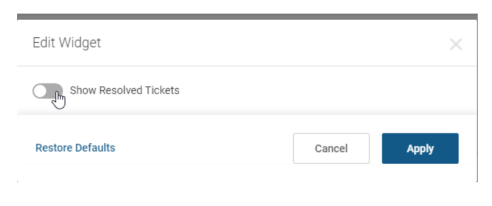New Service Desk dashboard
Introduction
We have introduced a new Service Desk dashboard experience for ticketing.
Prerequisite
Users must minimally have access to view tickets.
Features
- Navigating to Service Desk will automatically load the new dashboard
- A toggle is available to switch between the different UI for new dashboard and legacy.
- The dashboard currently displays data in widgets.
- Same Day Closes
- Tickets By Assignee
- Time Logged
- Tickets Due
- All of the widgets have hyperlinks for the
- Widgets can be refreshed by clicking on the three dots, "..." button.

- Tickets By Assignee and Time Logged widgets can be edited to choose different Assignees.
- Only five assignees can be selected at a time.
- By default, resolved tickets are excluded from the widget graphs. Use the toggle to include resolved tickets.
Widgets
Same Day Closes
The Same Day Closes section displays a progress bar for tickets that are created today and closed on the same day.
- Created
- This section displays the current count of the created tickets for the currently logged-in user.
- The count is a clickable link that redirects you to the ticket listing containing the Created Today filter.
- Closed
- This section displays the count of the completed tickets for the currently logged-in user.
- The count will redirect you to the tickets listing containing only the Overdue Tickets that have a due date less than the current date and are not closed yet
- Overdue
- This section displays the count of the tickets which have a due date less than the current date and is not closed yet for the currently logged-in user.
- The count will redirect you to the tickets listing containing only the Overdue Tickets that have a due date less than the current date and are not closed yet.

Tickets by Assignee
This widget is a bar graph table that displays the tickets for the selected Assignees for the current day. This shows the number of tickets created by assignees related to their ticket priority.
- This widget is editable.
- The edit option allows you to select different Assignees, drag and drop to change the order of the names seen in the graph.
- You can select up to 5 Assignees to display data in the graph.
- When editing the Tickets by Assignee widget, the top 10 performing employees with tickets assigned for today will be displayed.
- Show Resolved Tickets toggle is present for Ticket By Assignee widget.
- A hover-over tooltip displays the count, the priority, and the assignee name.
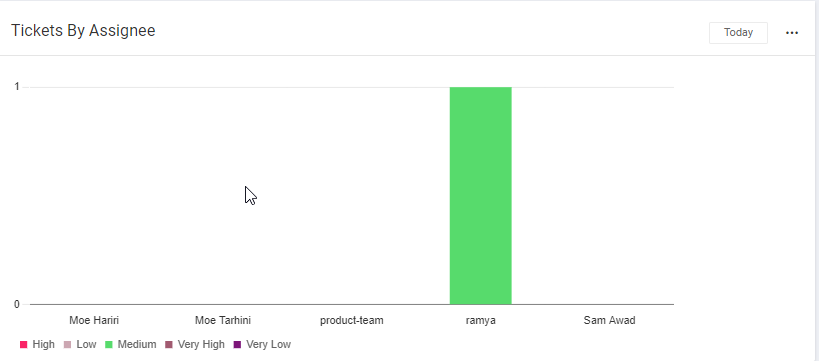
Time Logged
This widget is a bar graph table that displays the time logged by assignees related to their task type, for the date range selected in the Date dropdown.
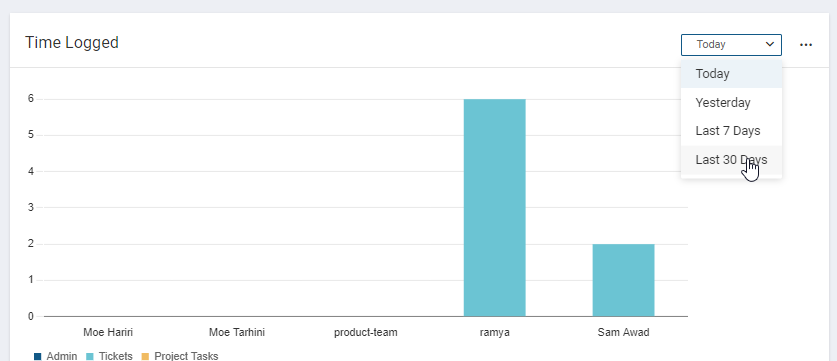
- A hover-over tooltip displays the number of hours logged and the employee's name.
Tickets Due
This widget is a bar graph table that displays all the overdue tickets where the due date is less than the current date.
- The Tickets listing section should contain the following sortable columns:
- Ticket Number
- Assignee
- Due
- DatePriority
- A bubble next to the Overdue label contains the count of the tickets that have an overdue date.
- A bubble next to the Upcoming label contains the count of the tickets that have due date starting from the current date midnight till the next 7 days.
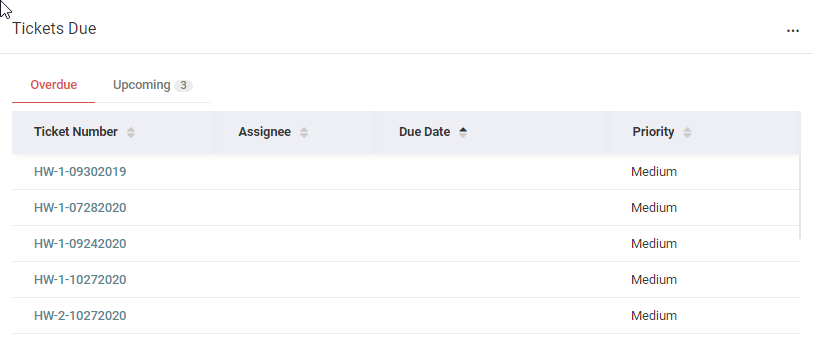
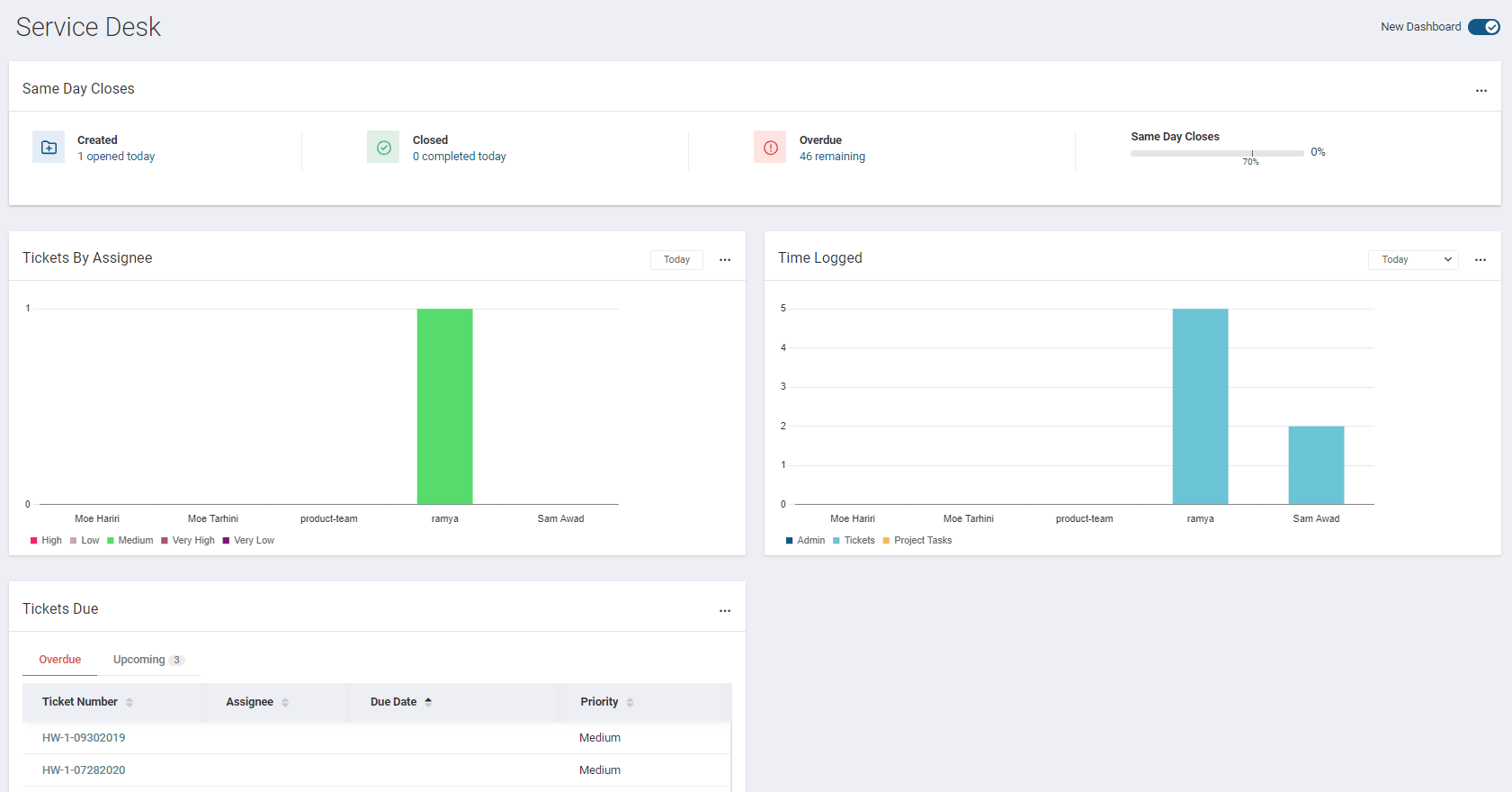
Tickets by Status, Issue Type, Priority and Queue
New widgets are added under Service desk > Dashboard to provide technicians visibility to tickets by status, issue type, priority, and queue trends. For widgets Tickets By Queue and Tickets By Status drill-down feature will redirect users to the listing page to display only the items that match the filter. Show Resolved Tickets toggle is present for Tickets By Queue, Ticket by Issue Type, and Tickets By Priority Widgets. Edit functionality is available on the Ticket by Issue Types widget.