Message threading
Introduction
With a successful parser setup, the incoming emails from the specified mailbox will be converted to tickets in your PSA. This guide explains the parameters involved when parsing and appending a ticket.
Prerequisite
An active email parser setup. Refer to this guide to set up your email parser.
Ticket threading
PSA relies on the following parameters in creating and appending a note to a ticket.
- Message ID
- Ticket number
Threading by message ID
-
BMS utilizes message IDs from an email conversation to append notes to a ticket. When a ticket is created from an email and the creator or copied parties reply to a conversation in the email thread, BMS checks for message IDs from the email object and then adds the mail to the original ticket. If the message ID is not found, then it looks for a ticket number in the subject line to append it to the original ticket.
-
Message IDs are unique identifiers given to the emails from your email clients. The value of a Message ID field is a message identifier. When someone replies to an email thread, the message identifier can be found in the 'In-Reply-To' or in the 'References' section of the email headers. We make use of this reference and thread emails to their original tickets.
-
When an email is forwarded to the email parser with the purpose of appending the response to a ticket, it will not work. When an email is forwarded, although the ticket message ID is there, the label "IsReply" header is set to false. Signifying to the parser that it is a new email will generate a new ticket.
The email parser logic for adding ticket notes is as follows:
-
IsReply header is true
-
InReplyTo header is not empty (contains a Message ID)
-
References header is not empty (contains all thread references)
-
Ticket number
-
When a customer sends an email to your support mailbox registered as your parser, a corresponding ticket number is generated. Ticket ID is the database reference for a ticket.
-
Once a ticket is generated, the notifications sent to your customers will carry this ticket number. Templates to choose for notifications are created under Admin > Business Process > Email Templates.
-
In the subject line of the email template, add the ticket number field and enclose the ticket number with two Hashes # in the Email Templates. There should be no spaces.
-
#[%Ticket Number%]#
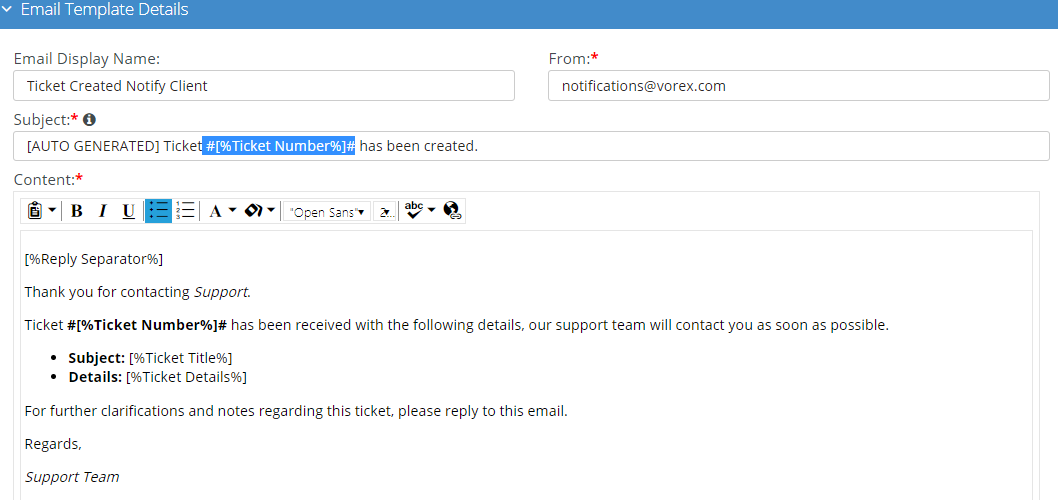
-
When anyone replies to these notifications, BMS will check if the ticket number matches and will append the reply accordingly.
IMPORTANT Parser checks for message ID first and then falls back on the ticket number when appending a note. When both the ticket number and the message ID are not referenced correctly, then the system considers this as a new email from a customer and creates a new ticket.



