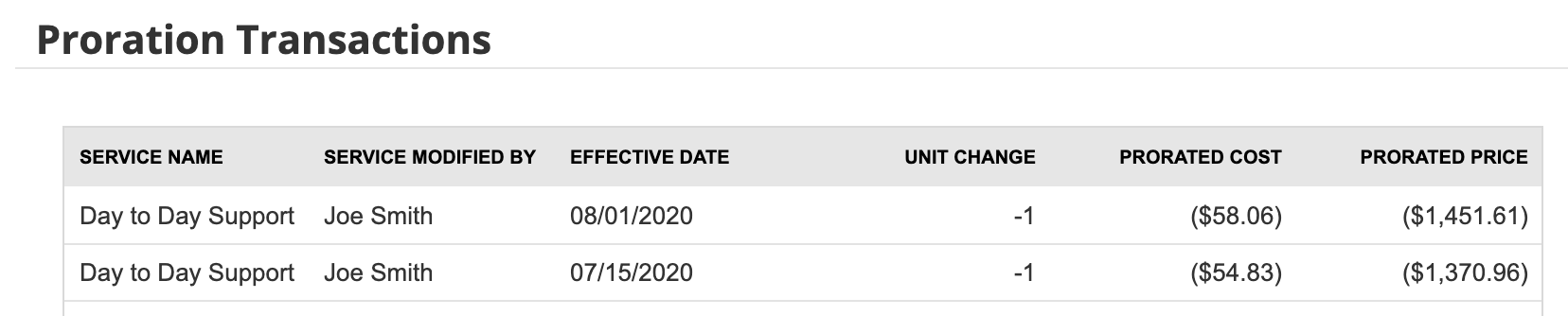Bill by User
Introduction
The Bill By User feature enables billing managers to bill accounts for recurring services by the number of supported users. Managers can choose exactly which contacts are billable. The contacts billed are detailed in Billing Review and can appear on the invoice.
Proration is automatically applied for recurring services, whether you bill at the beginning or the end of the billing period. If a billable item is introduced in the middle of the period, a partial service charge is applied, and if a billable item is removed in the middle of the billing period, a service credit is applied in the form of a negative partial charge.
To configure bill by user:
- Enabling Bill By User
- Updating contacts
- Updating billing units
- Updating invoice configuration
- Example
Enabling Bill by User
- Bill By User feature is by default enabled globally for all tenants.
- To enable for individual contact navigate to CRM > Contacts > selected contact > Bill By Contact.
Updating contacts
- For each contact that should be considered billable, you will need to enable its billing flag.
- Navigate to CRM > Contacts.
- Select Batch Actions.
- Under operation details:
- Select Yes for Change Bill by Contact.
- Enter a date under Change Billable Effective Date.
NOTE Change Billable Date is the date that billing should begin. For dates that occur in the middle of the billing period, the system will prorate the account automatically.
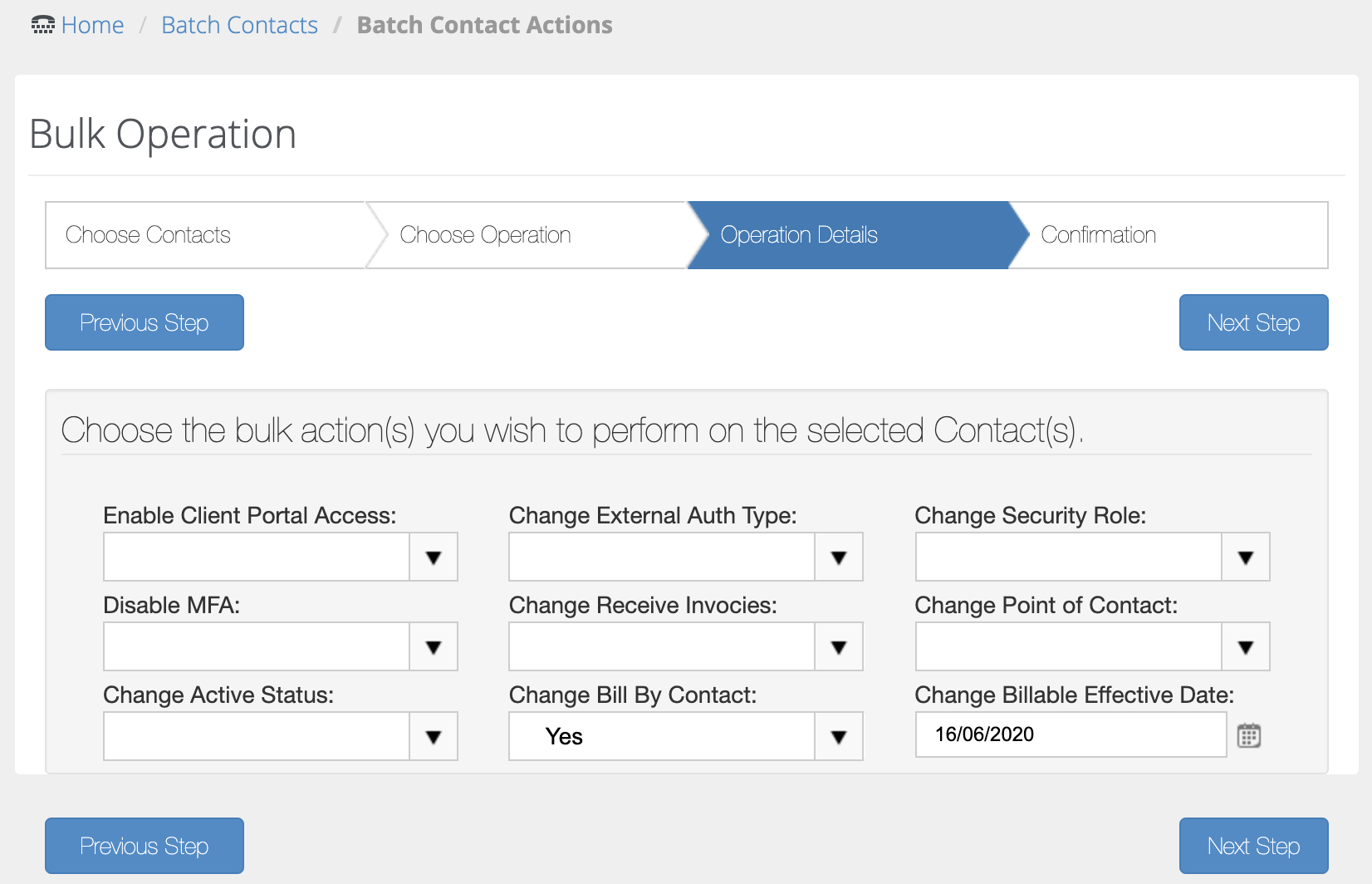
Updating billing units
To change the billing model for an existing contract, do not update the services that are already added. Instead, zero the unit price, and then create a new service, as instructed below. Invoices can be configured to exclude services with zero unit price and can safely be ignored.
- Navigate to Finance > Contracts.
- Select a recurring services contract or create a new one.
- Click Add.
- In the pop-up, choose Contact Count as the billing unit.
- Choose a Location, or leave empty to consider all locations.
- Click Get Units Now.
- Fill in the remaining required details, and save.
NOTE Get Units Now allows the system to gather existing billable contacts. If you do not click Get Units Now, only billable contacts added after the service is added to the contract will be counted towards billing. Therefore, this button and location selection are only available before the service is saved.
NOTE When contracts are inactive the services in them will not be updated. Activate the Contract > Open service > click Get Units Now to fix this.
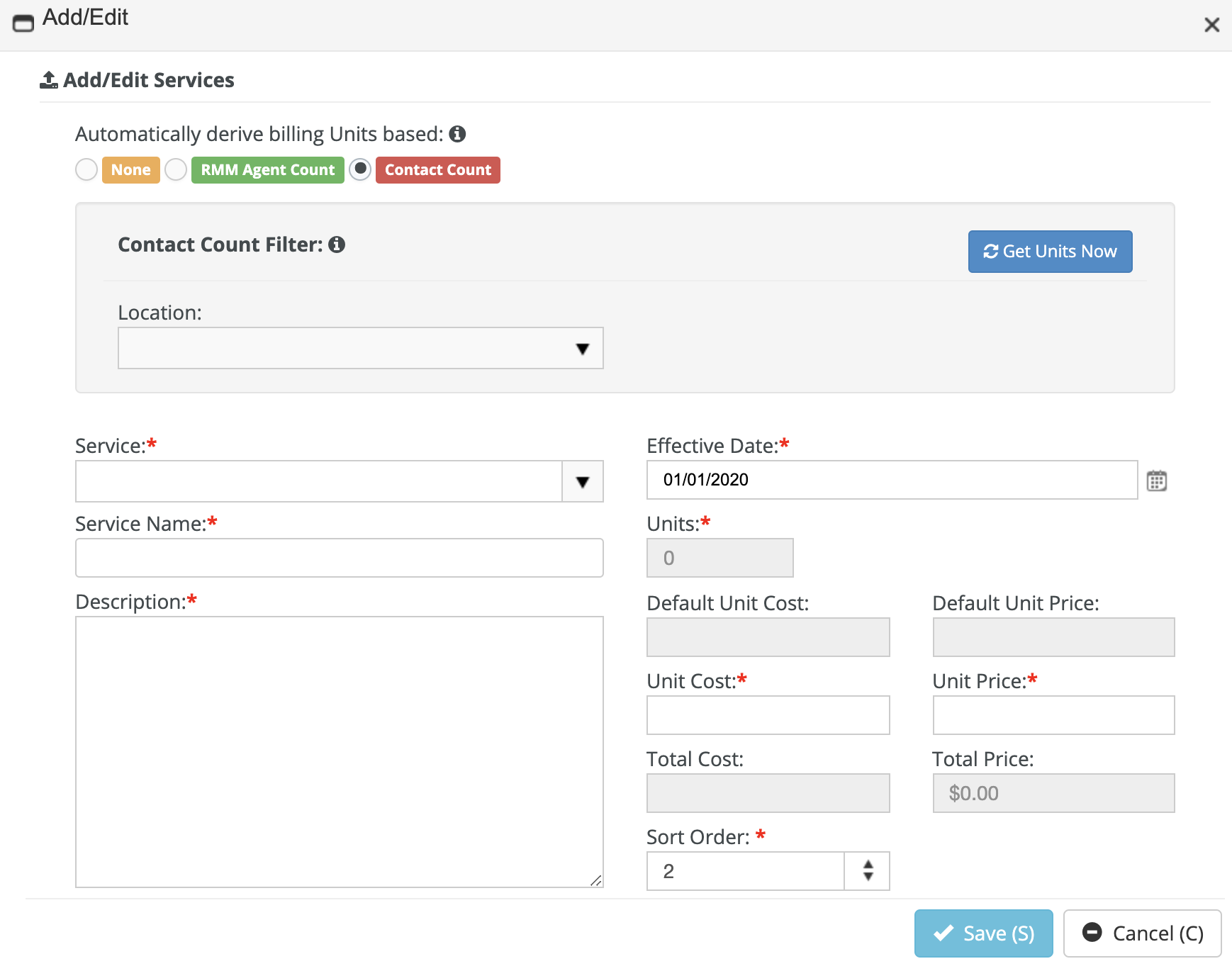
- To prevent proration errors, users cannot change the way units get derived after a service is saved. Recurring Services Contract > Services > Add/Edit Services > Automatically Derive Billing Units options will get disabled.
Updating invoice configuration
- Navigate to Admin > Finance > Invoice Configuration.
- Place your cursor in the Recurring Services section.
- Double-click Service Detail field on the right.
- Click Save.
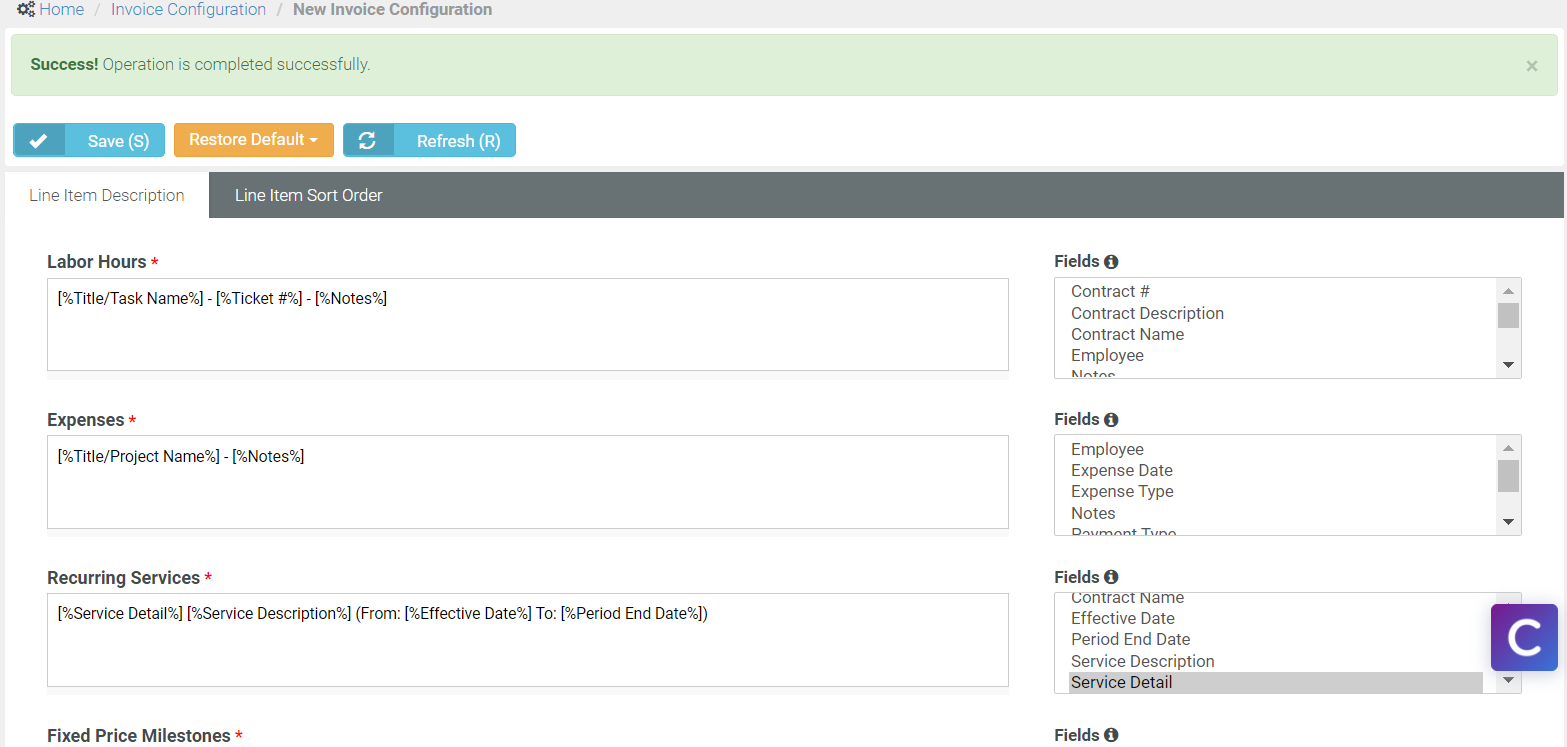
Example
In the scenario below we have a contract containing one recurring service, with unit price $2500. The billing unit is Contact Count, and the contact count is one. Normally an invoice would be sent at the beginning or the end of the billing period, but for the purpose of demonstrating proration, the customer has been invoiced for the entire contract period in advance.
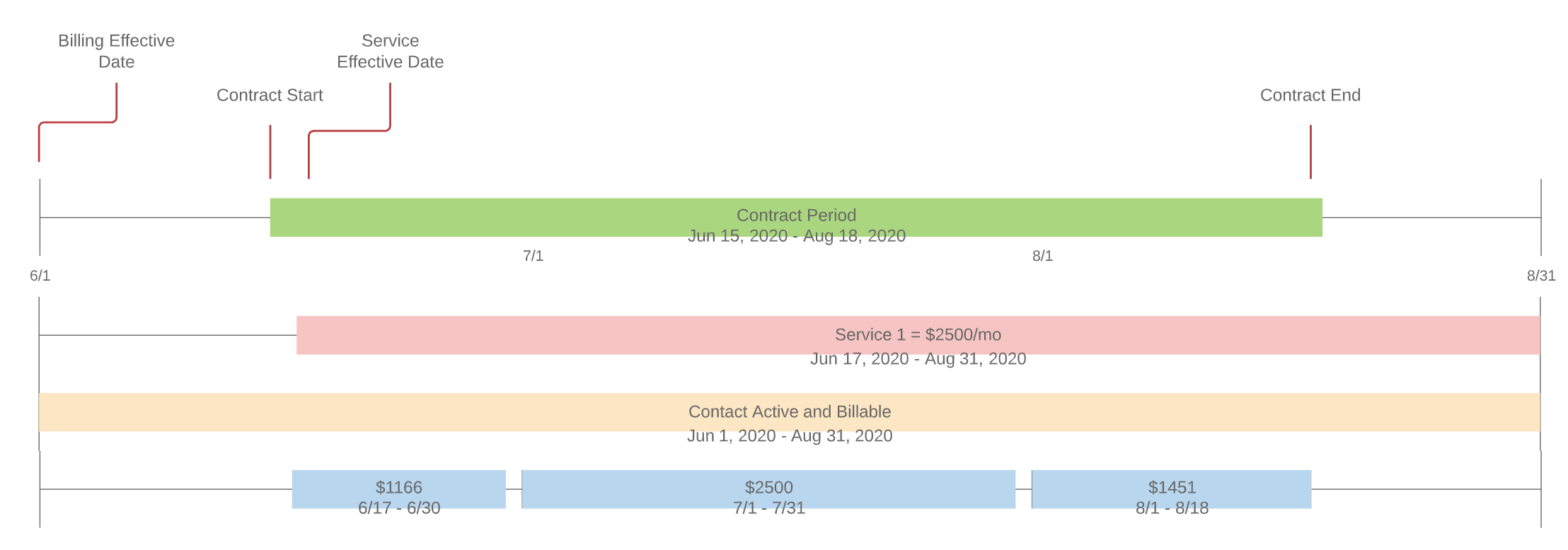
In the scenario above, the billable periods are the overlap between the contract, service, and contact, so under Billing Review, we expect to see three line items.
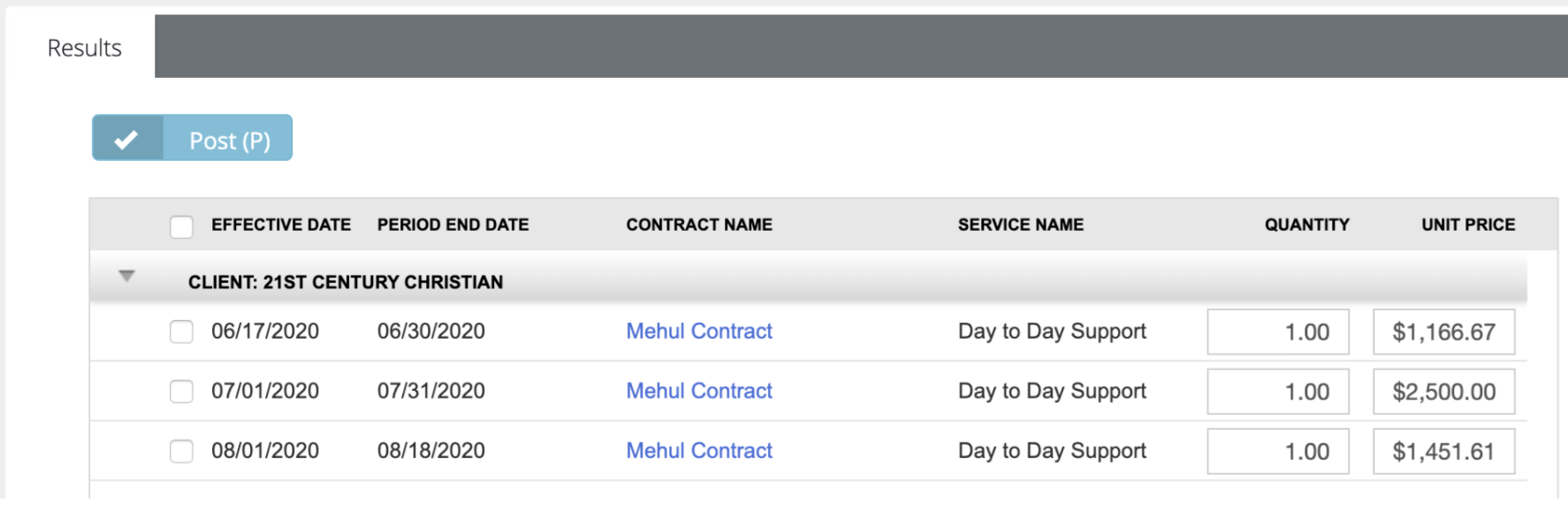
Now let's deactivate the contact, and when prompted, set the Billing Effective Date to July 15. Service credits must be given to the customer for the remainder of July and August.
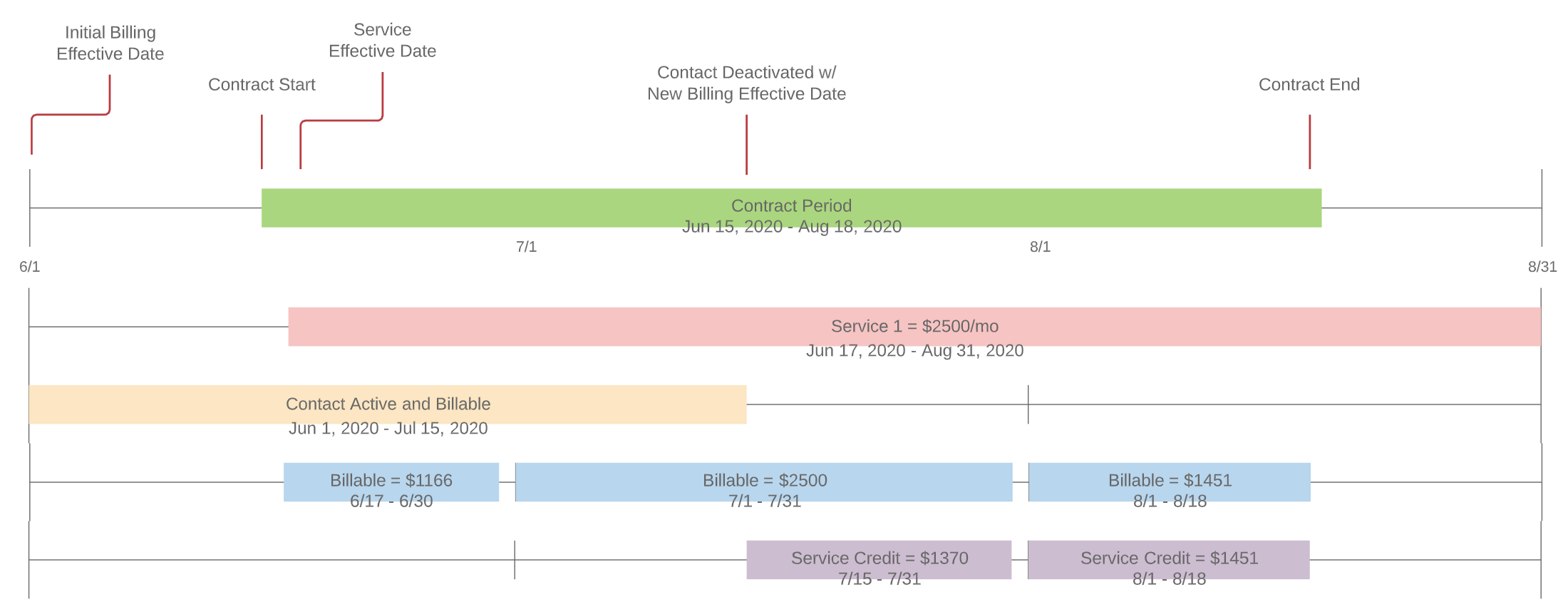
On the Contract Details page, two prorated transactions appear for service credits that are owed to the customer. These line items also appear in the billing review.