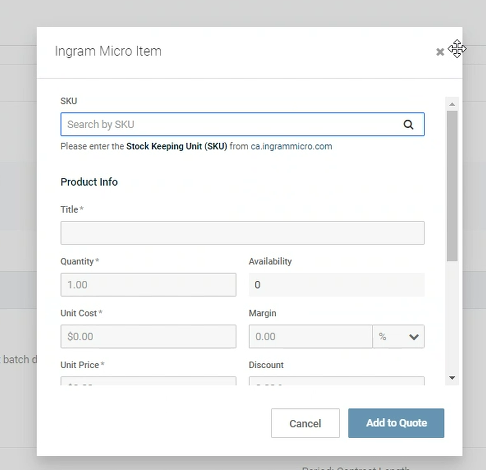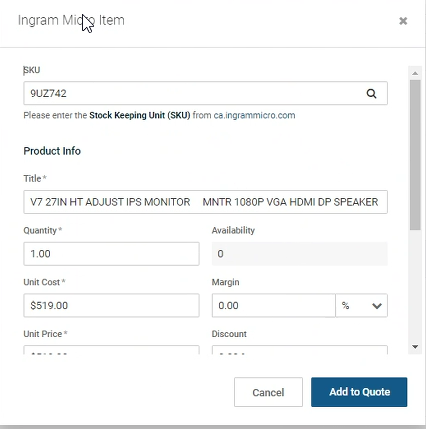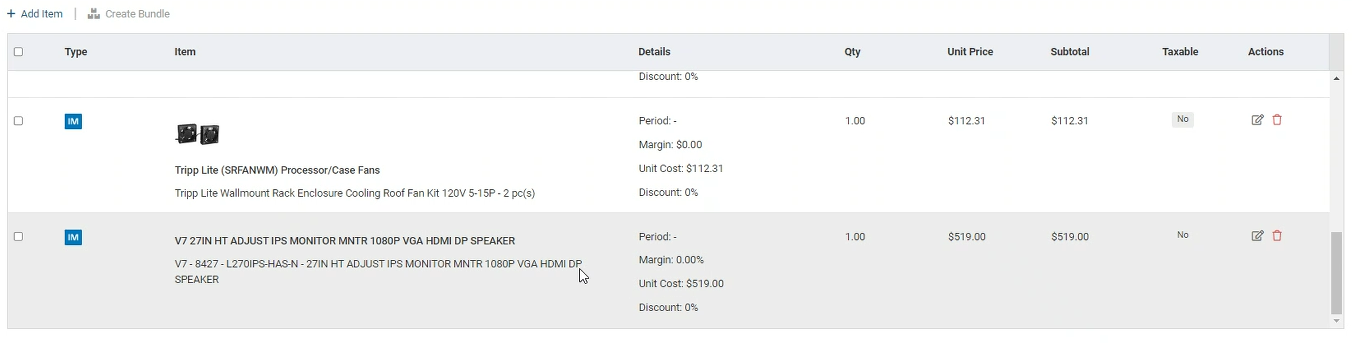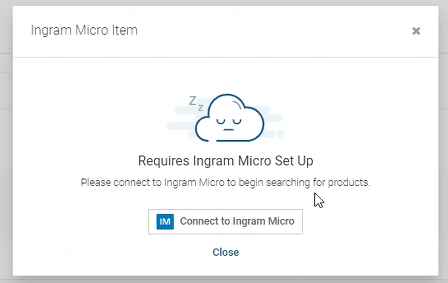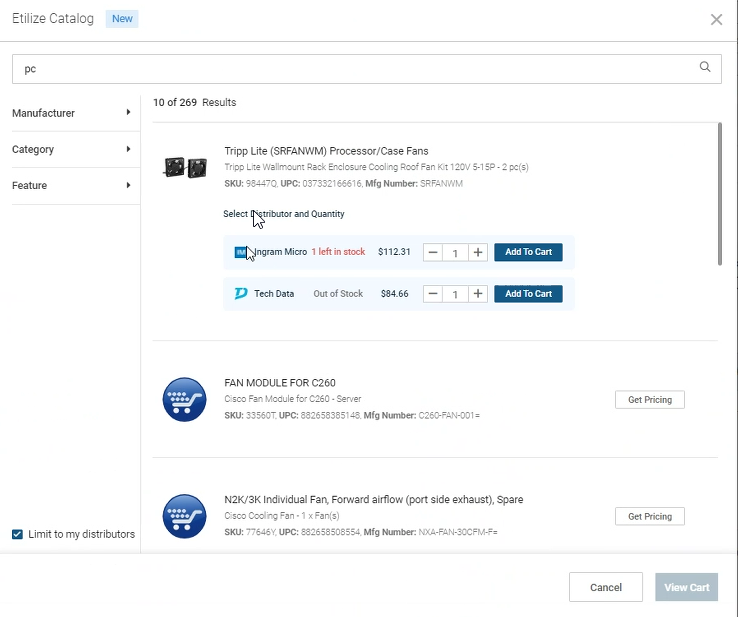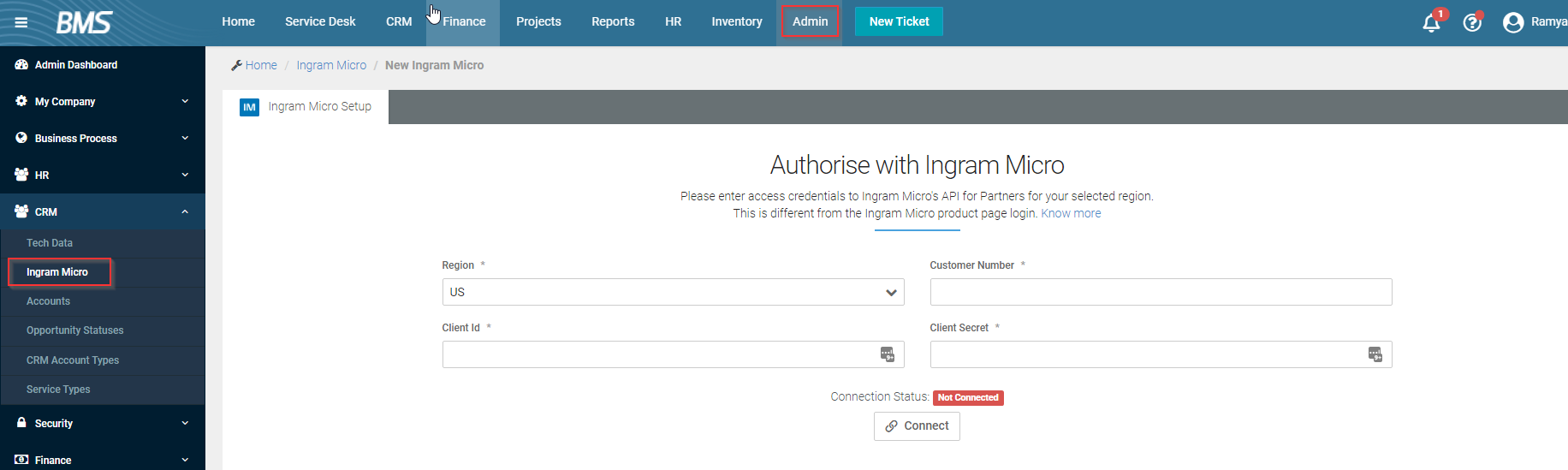BMS/Vorex-Ingram Micro integration
Introduction
BMS has developed an integration with Ingram Micro. This integration will help MSPs gather real-time pricing and availability from Ingram Micro when adding a product to a document.
NOTE The partner APIs are only available in the US, UK, and Canada. Ingram currently supports Rest APIs only in these regions.
Prerequisites
- Admin access in BMS
- Active Ingram Micro user account
- Access to CRM > Quotations > Quotes module
Ingram Micro developer account is required to complete this integration. Refer to this guide by Ingram Micro on how to access and set up a developer account in their portal.
Setup
BMS integration with Ingram Micro involves the following setup:
Authentication
-
In BMS, navigate to Admin > Integrations > Ingram Micro.
-
On the setup page, fill in your Ingram Micro account details.
-
Region: Select US, CA or UK as appropriate.
NOTE You will get customer number, client ID and client secret when you register your app on the Ingram Micro Developer portal. In the same Ingram Micro registration page, under API Catalog, you should select Product Catalog v6. Refer to this guide by Ingram Micro.
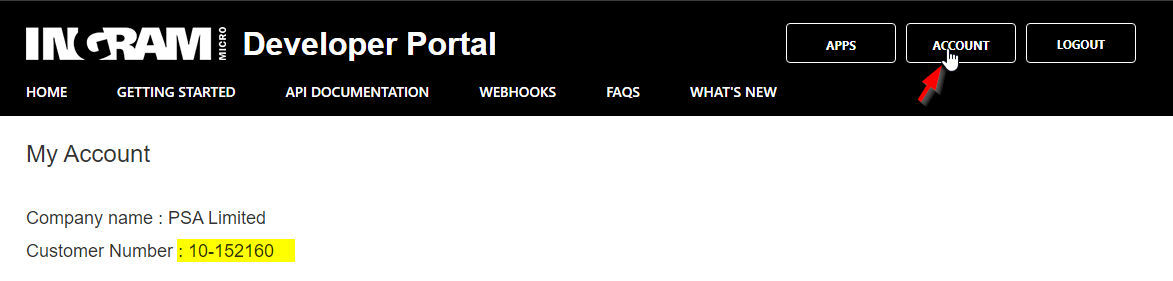
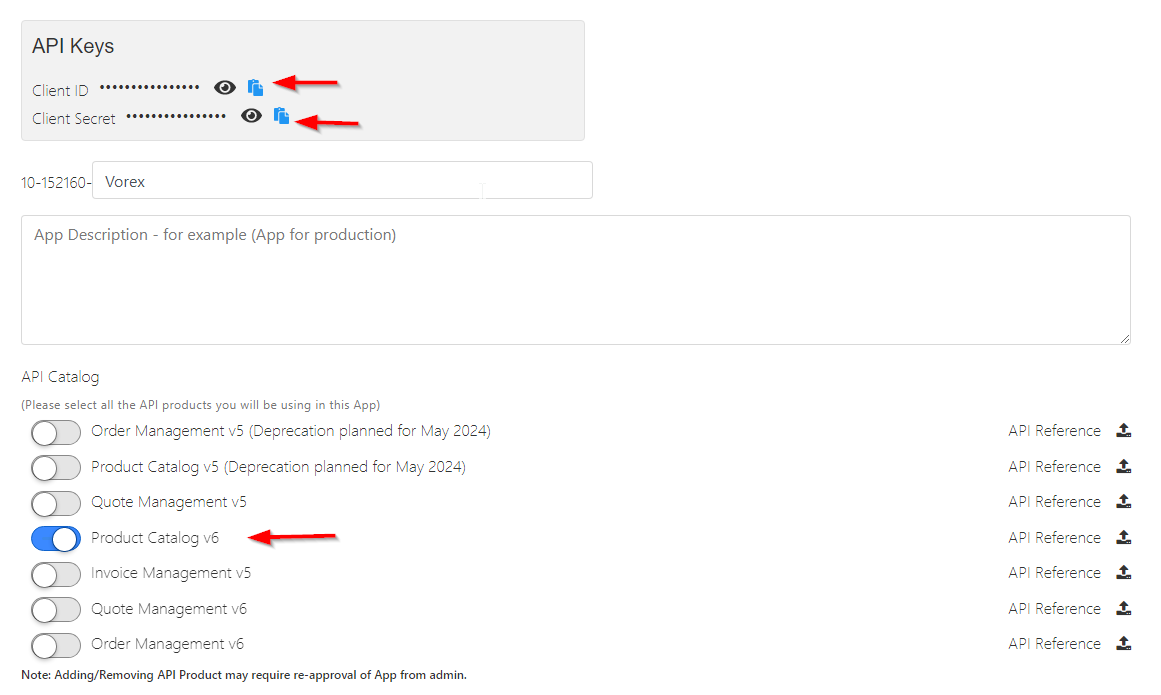
-
Customer Number: Enter the customer number here.
-
Client ID: Enter the client ID here.
-
Client Secret: Enter the client secret here.
-
-
Click Connect.
-
With a successful authorization, the wizard should show you the connection status and the option to Disconnect.
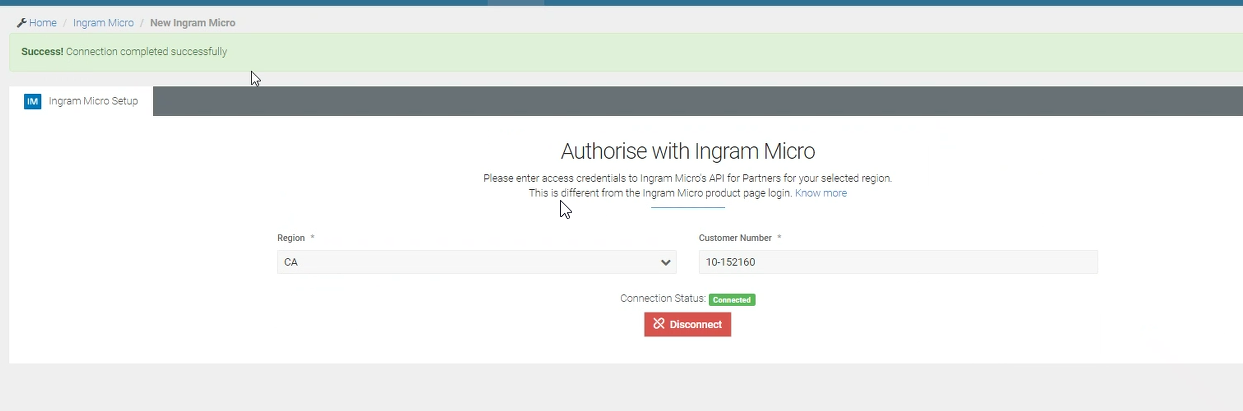
Usage
- Navigate to CRM > Quotations > Quotes.
- Create new or edit an existing quote.
- Click Add to add a new line item to the quote. You should now see Ingram Micro as one of the options to add to your quote.
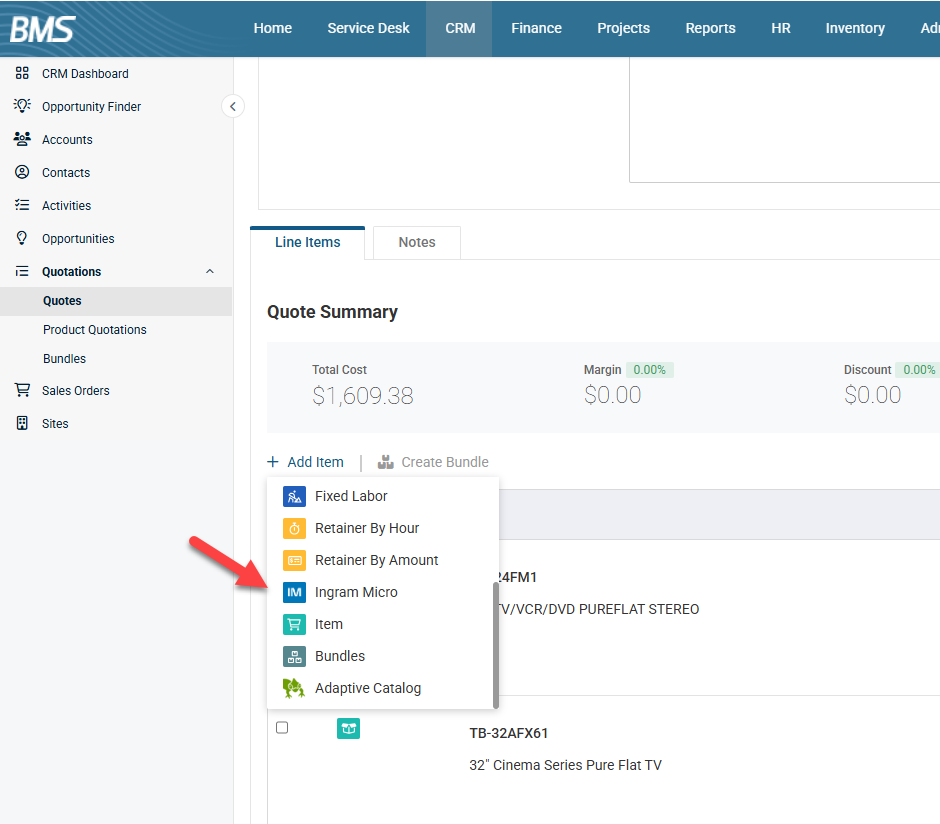
Ingram Micro line item
- Add the Ingram Micro line item. You will be presented with a form to search for a product. All products are searched using an SKU code. SKU codes are available in the products catalog on the Ingram Micro page.
- Enter the SKU code of a product and click Search. Search will update the product description, price, and availability from the Ingram Micro website. The Title field is the same as the description field with a 100-character limitation on it.
- Click Save to add the item to your quote. If you edit the line item, it will always hit the Ingram API endpoints and will display the latest information for availability. If the setup is disconnected, the system will prompt you to authenticate when adding an Ingram Micro line item. Ingram Micro will also be available in the list of distributors when using Etilize Integration.